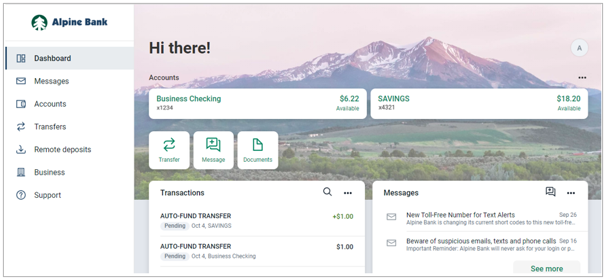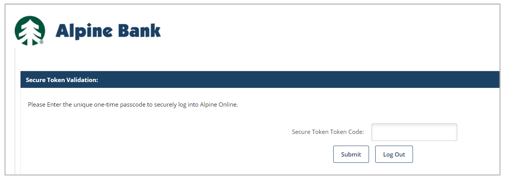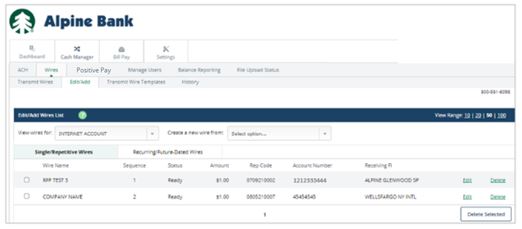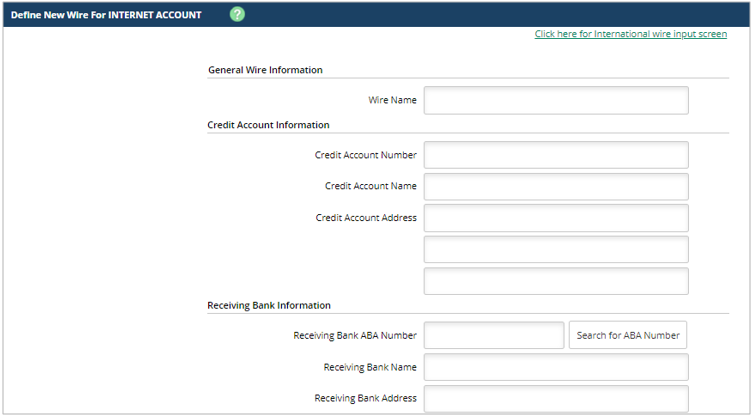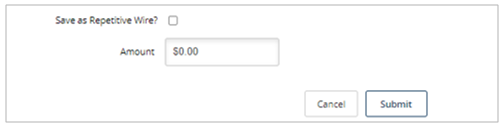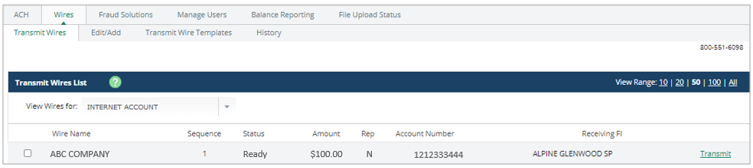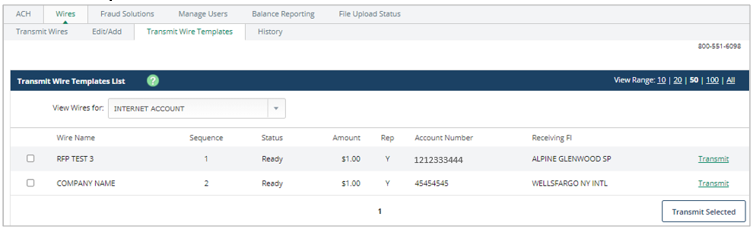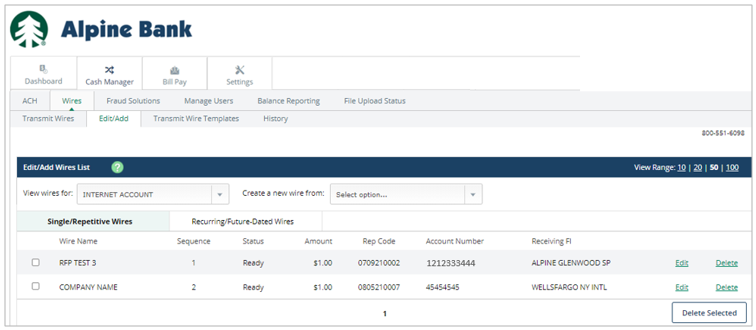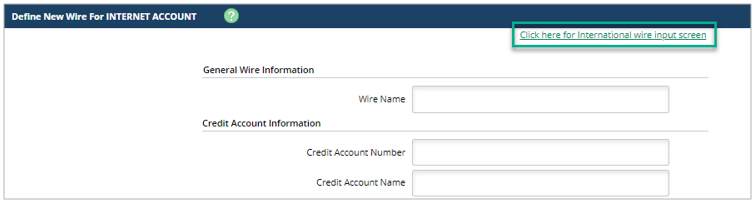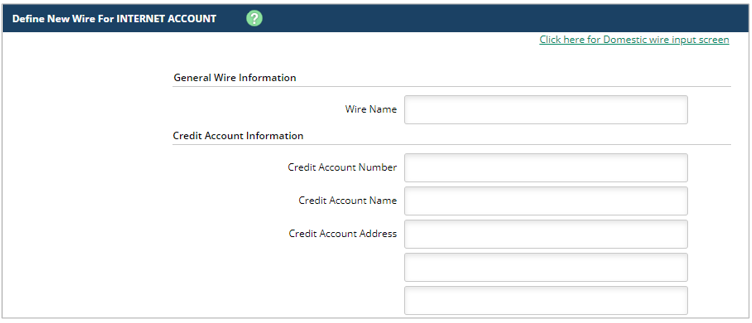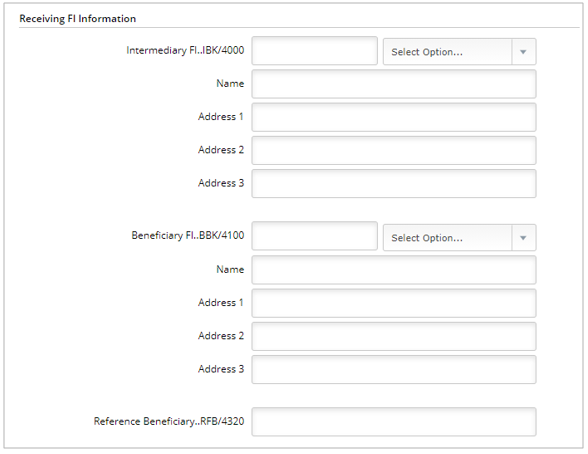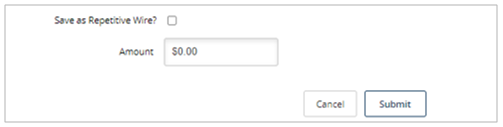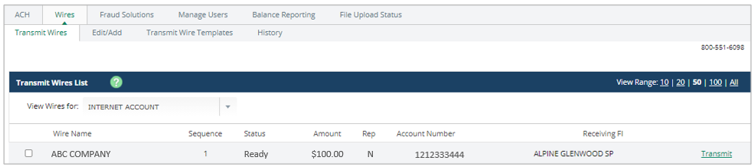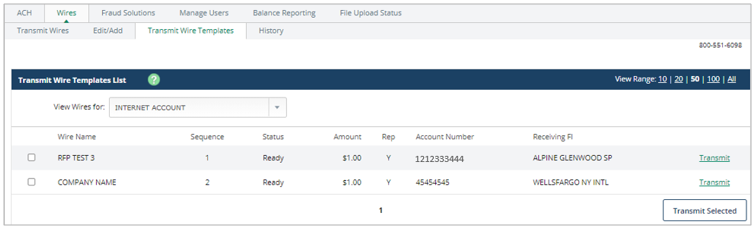Resources
{beginAccordion}
Online/Mobile Banking Guides
{openTab}
Frequently Asked Questions
- Find helpful answers to questions pertaining to online banking, our mobile app and more here.
{endAccordion}
Customer Support
Online Banking Support
(800) 551-6098
Wires*
{beginAccordion}
Access Wire Services
Access Wire services by completing the following steps:
- Visit www.alpinebank.com and select Online Logins.
- Enter your username and password and Login.
- From the menu options on the left side, select Business.
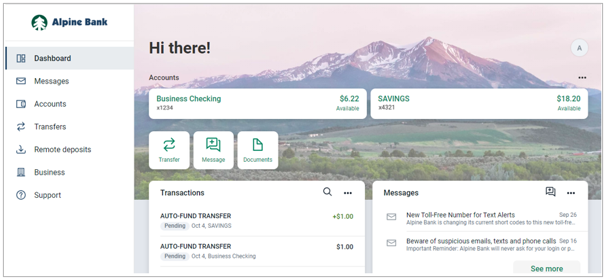
NOTE: The Business menu option is not available through the Alpine Mobile® app.
- You will be prompted to enter the secure token code found in your VIP Access app, or on your physical token.
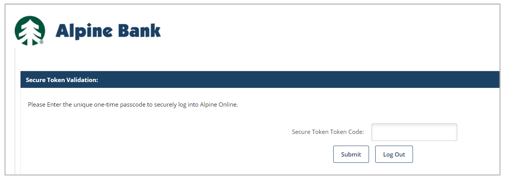
- After completing any applicable verification steps, select Cash Manager, then Wires and Edit/Add.
NOTE: Wires must be transmitted by 2:00 PM MT on a business day* or they will be processed on the following business day.
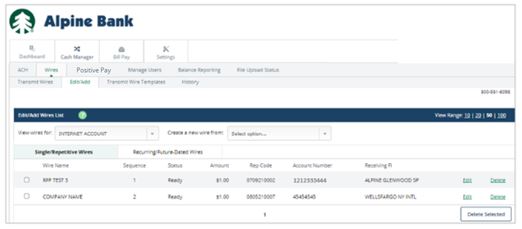
- From the Create a new wire from drop-down menu, select the applicable account you will be creating the wire for.
- Enter the Wire Name, Credit Account Information (the account of the individual/company receiving the transfer), Receiving Bank Information and amount. Click Submit.
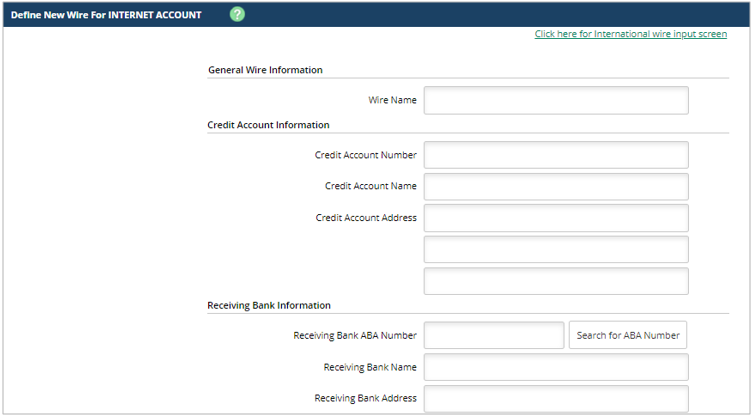
NOTE: The wire name is for your records and does not appear on the wire transaction.
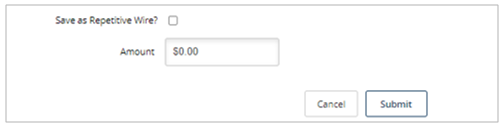
NOTE: To store this information as a template for use with Recurring and Repetitive Wires place a check mark next to Save as Repetitive Wire.
- To transmit the wire go to click Transmit Wires for a one-time wire or Transmit Wire Templates for a repetitive or recurring wire. Click Transmit next to the wire or place a checkmark next to the wire(s) you would like to send and click Transmit Selected. Verify the wire information and enter your wire password. Click Approve.
Transmit One-Time Wire:
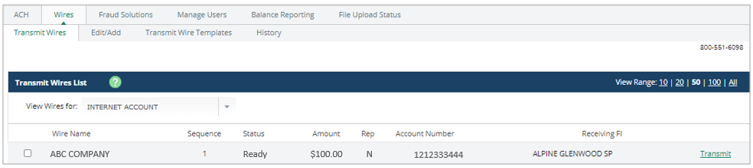
Transmit Repetitive Wires:
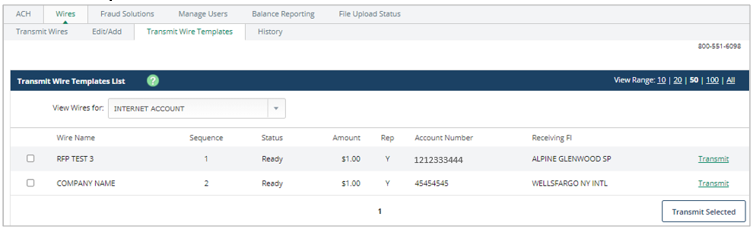
NOTE: If you’re set up with Dual Approval for Wire Transfer requests, one user will need to create the wire and transmit the wire for approval. The wire will be placed in an approval status and a second user will need to transmit the wire as the approver.
International Wires
- To create an International Wire, go to the Business services page, choose Cash Manager, then Wires and Edit/Add. Select an account from the Create a new wire from drop-down menu.
NOTE: Wires must be transmitted by 2:00 PM MT on a business day* or they will be processed on the following business day.
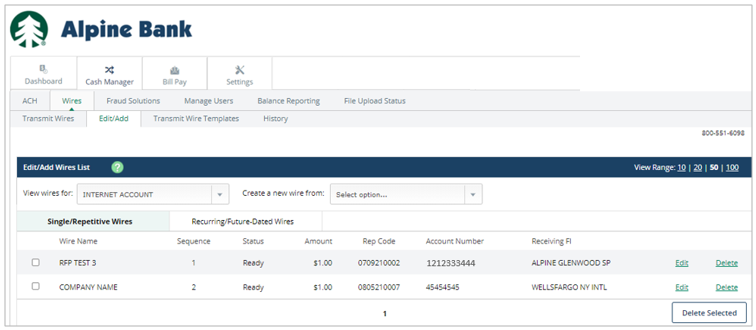
- From the Create a new wire from drop-down menu, select the account you will be creating the wire for.
- Choose Click here for International wire input screen at the top of the wire form screen.
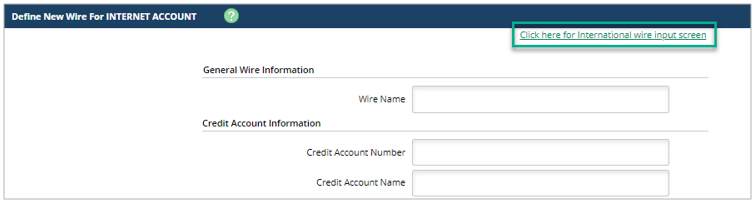
- Complete the International Wire form according to your wire instructions. Here are a few tips for completing the wire instructions:
The Wire Name is for your records and does not appear on the wire transaction. The Credit Account Information is for the beneficiary of the wire. The credit account number, name and address are required.
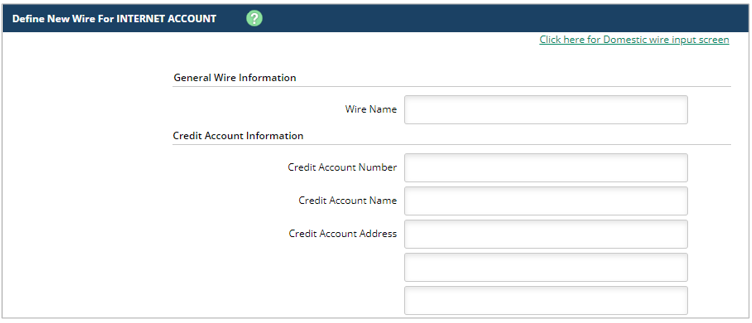
NOTE: If you’re using an International Bank Account Number (IBAN), you will enter it into the Credit Account Number field.
The Receiving FI Information is the details about where the funds will be sent.
The Intermediary FI...IBK/4000 is for the foreign intermediary bank, if the receiving bank is using one. This is not commonly used, and only required if included in the wire instructions.
The Beneficiary FI…BBK/4100 will be completed every time and is the information for the foreign receiving bank. Select ‘B-Bank ID/SWIFT’ from the drop-down.
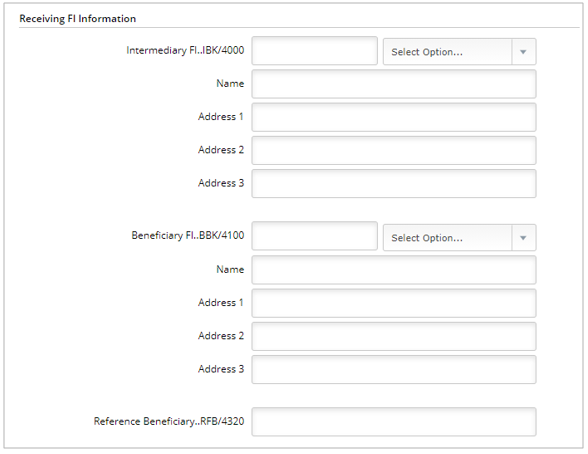
The FI to FI Information is not applicable.
- Enter the amount of the wire (US Dollars) and click Submit.
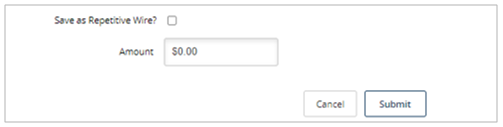
NOTE: To store this information as a template for use with Recurring and Repetitive Wires place a check mark next to Save as Repetitive Wire (this is optional).
- To transmit the wire go to click Transmit Wires for a one-time wire or Transmit Wire Templates for a repetitive or recurring wire. Click Transmit next to the wire or place a check mark next to the wire(s) you would like to send and click Transmit Selected. Verify the wire information and enter your wire password. Click Approve.
Transmit One-Time Wire:
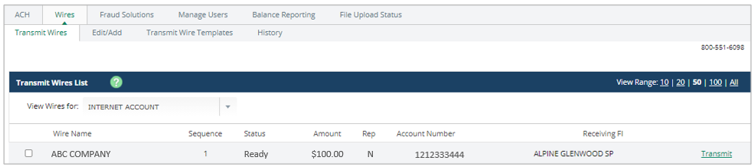
Transmit Repetitive Wires:
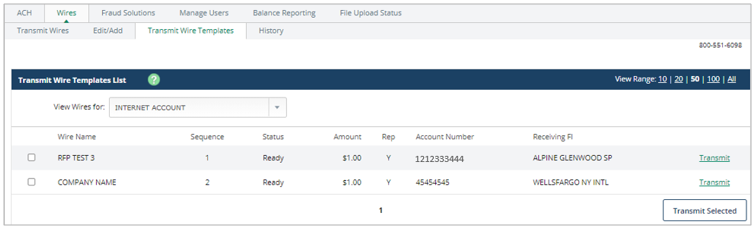
NOTE: If you are set up with Dual Approval for Wire Transfer requests, one user will need to create the wire and transmit the wire for approval. The wire will be placed in an approval status and a second user will need to transmit the wire as the approver.
{endAccordion}
*Online wires are intended for business customers only, require additional agreements, and are subject to underwriting and approval. Wire processing is subject to bank business days: Monday through Friday, excluding federal holidays, and cut-off time requirements. Certain transaction fees and limitations apply. Please refer to the product enrollment form and the terms and conditions.