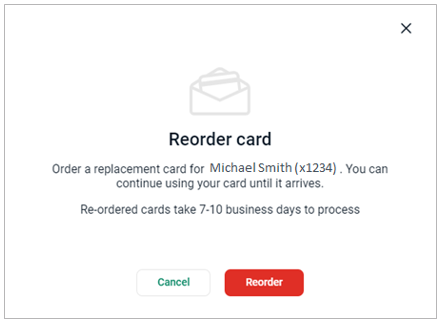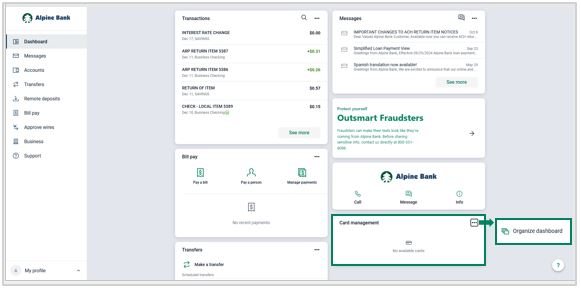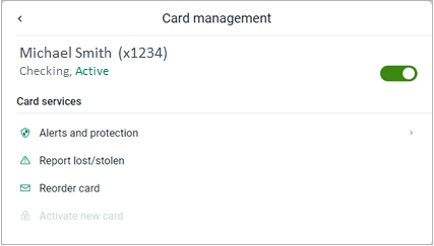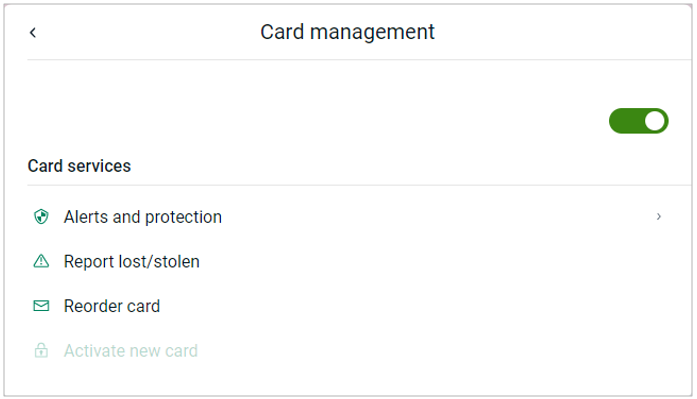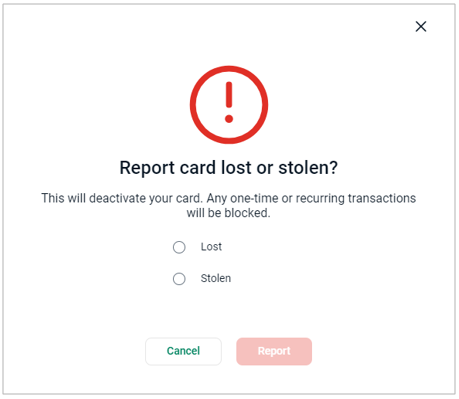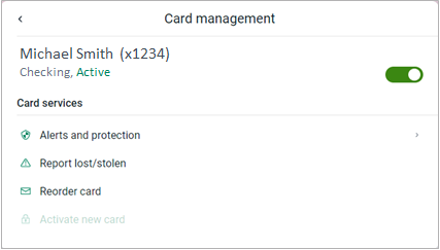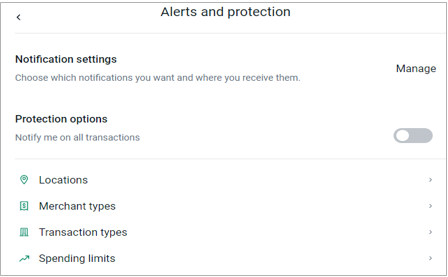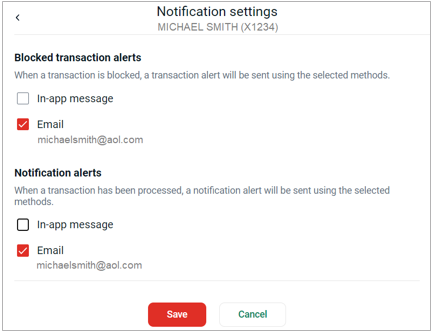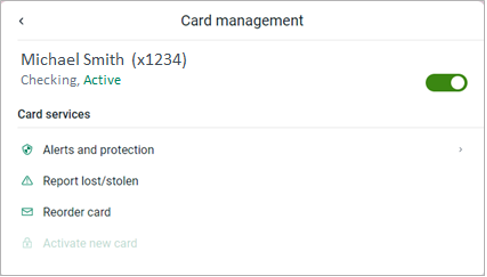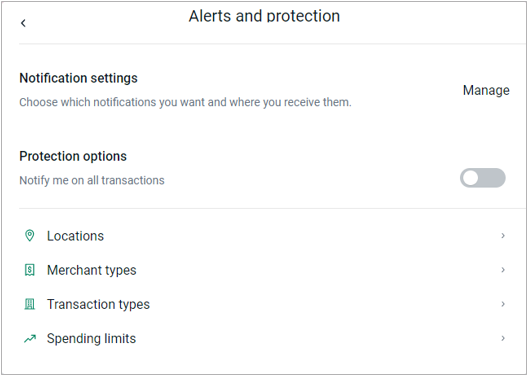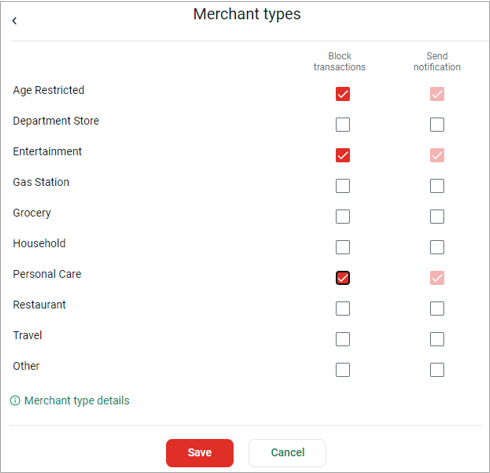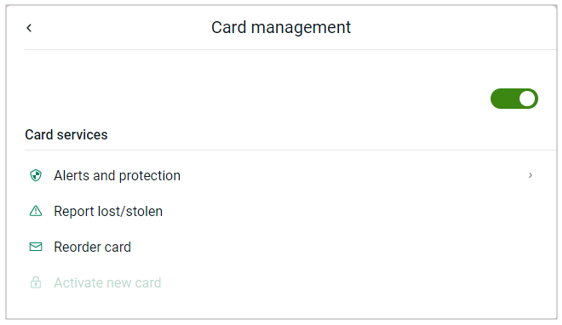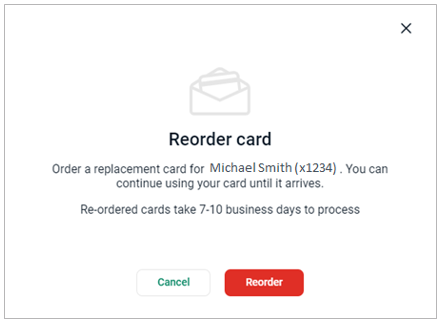Resources
{beginAccordion}
Online/Mobile Banking Guides
{openTab}
Frequently Asked Questions
- Find helpful answers to questions pertaining to online banking, our mobile app and more here.
{endAccordion}
Customer Support
Online Banking Support
(800) 551-6098
Card Management
Debit Cards
To manage your Alpine Bank debit card(s) please complete the following steps;
- In the Dashboard, scroll down to Card management and select the debit card you wish to manage.
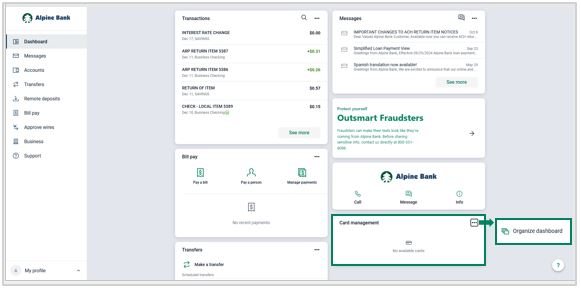
Card Management includes the following:
{beginAccordion}
LOCK CARD - SUSPENDS USE. DOESN'T CANCEL.
Select the green slide bar to lock your card and turn it off until you unlock it. This is helpful if you have misplaced your debit card but believe you'll find it and want to temporarily place a hold on it. Your debit card will not work until you unlock it by toggling the slider back to green.
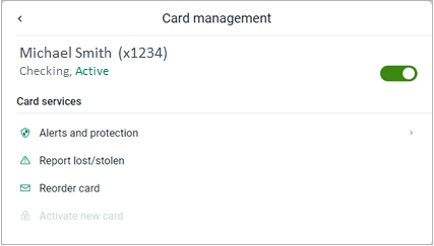
Report Lost/Stolen
Report a card as lost or stolen. This will deactivate your card. Please note that cards that have been deactivated cannot be reactivated.
- After selecting the applicable card, click on Report lost/stolen.
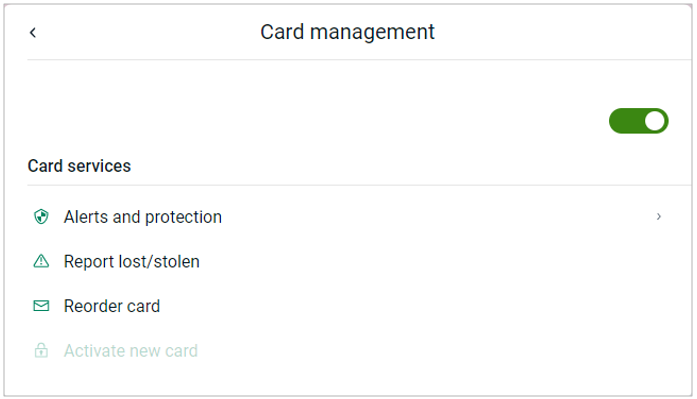
- Check Lost or Stolen, and then click Report. Tell us at once if you believe your card has been lost or stolen. If you notice unauthorized transactions in your account, notify Alpine Bank immediately.
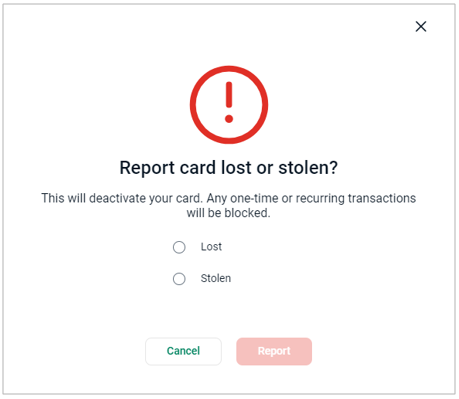
- To obtain a new card, visit a bank location (with the exception of Gypsum) to have a new card printed. If you can’t make it into a location, you may call 800-551-6098 to order a new card and it will be mailed to you in seven to ten business days.
Alerts and protections - Notification Settings
Set up Notifications to alert you when a transaction is blocked or processed.
- After selecting the card, click on Alerts and protection.
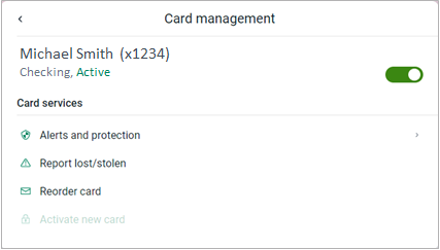
- Click on Notification settings.
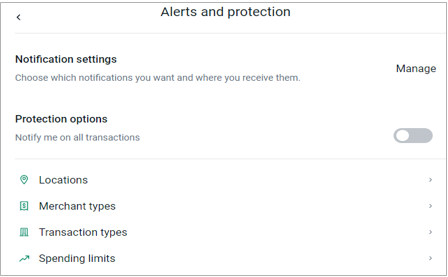
- Check how you would like to receive notifications for blocked and/or processed transactions, by In-app message or Email. Click Save.
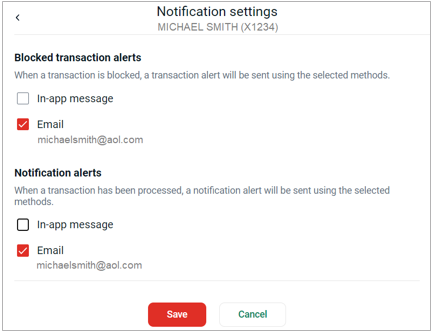
Alerts & Protections – Blocks and Notifications
Location, Merchant types, Transaction types, Spending limit blocks and Notifications may be created to help protect you from debit card fraud or help manage spending.
- After selecting the card, click on Alerts and protection.
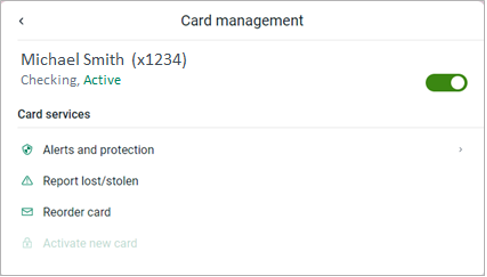
- Click on Locations, Merchant types, Transaction types, or Spending limits.
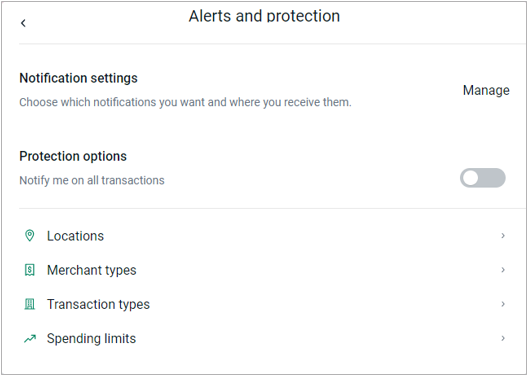
- Check the type of transaction(s) you would like to either block or receive notifications when transactions are processed. For spending limits, input the dollar amount limit. Click Save.
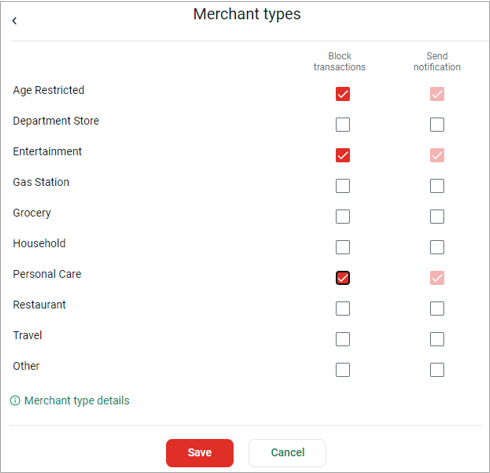
Reorder and Activate Card
If you have a broken or worn-out card, you may order a replacement. You may also activate a new card.
- After selecting the applicable card, click on Reorder card. If you’re activating a card, click on Activate new card.
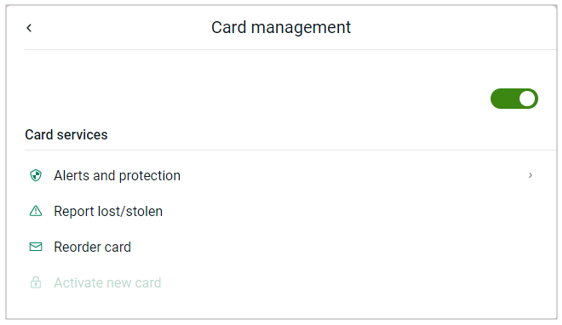
- Select Reorder. Reordered cards take seven to ten business day to process.