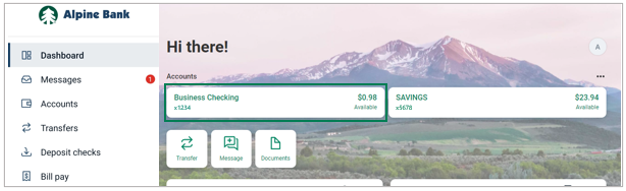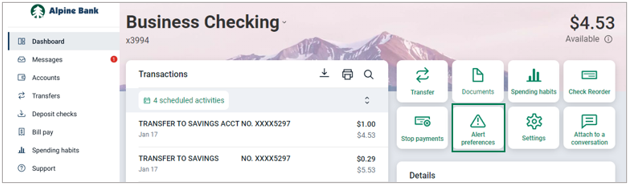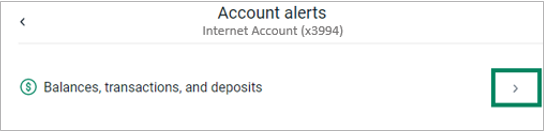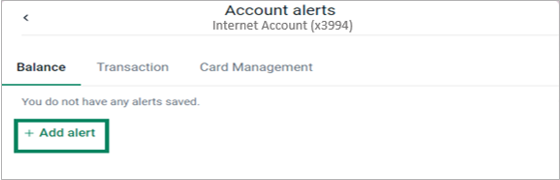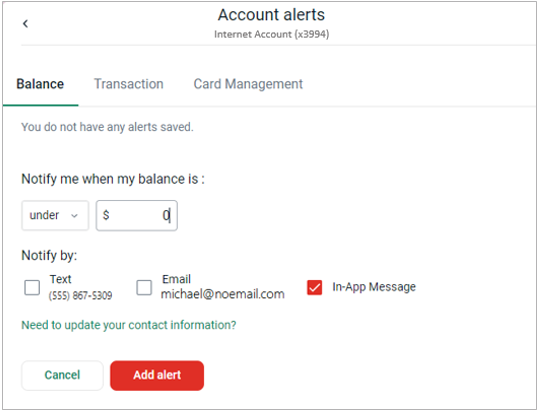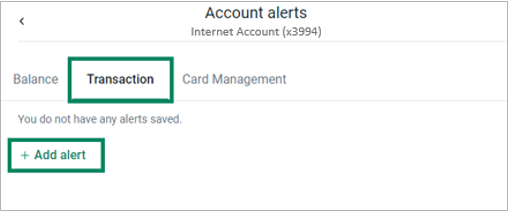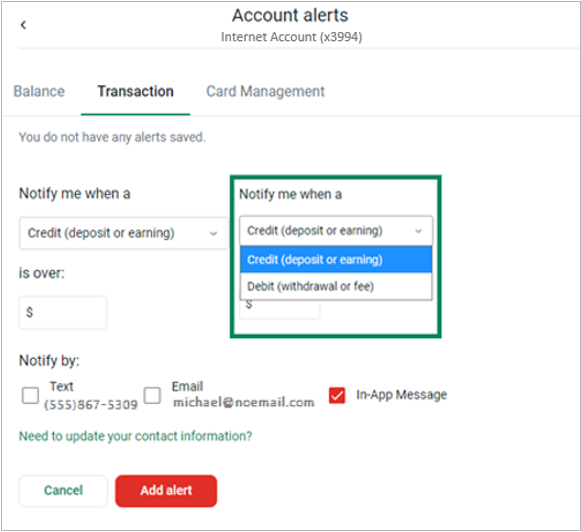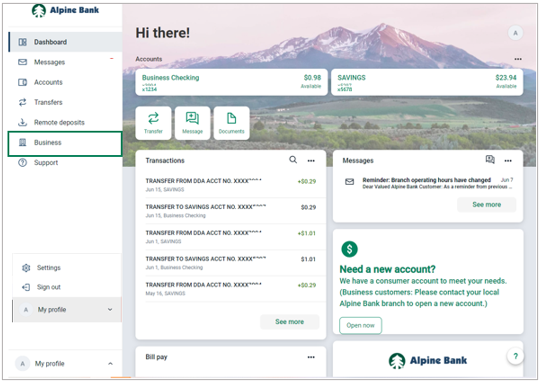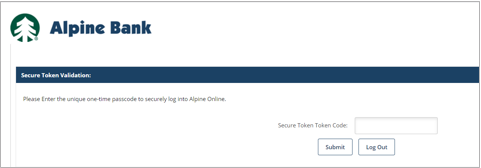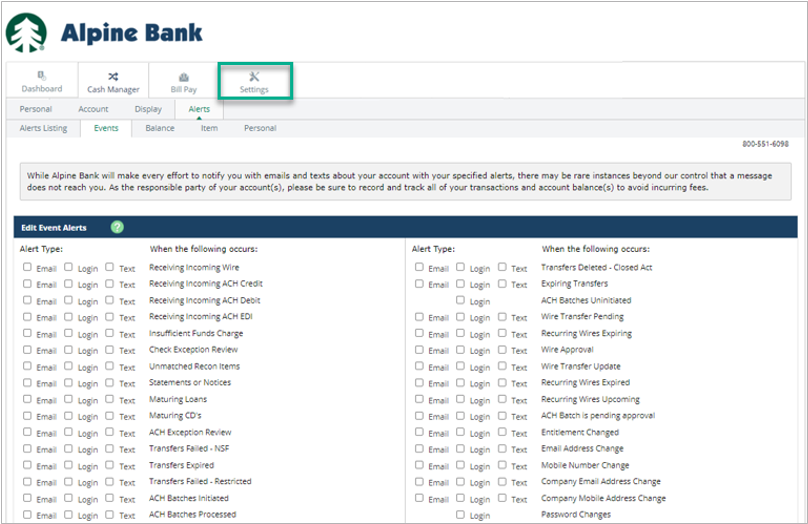Resources
{beginAccordion}
Online/Mobile Banking Guides
{openTab}
Frequently Asked Questions
- Find helpful answers to questions pertaining to online banking, our mobile app and more here.
{endAccordion}
Customer Support
Online Banking Support
(800) 551-6098
Alert Preferences*
Alpine Online alert preferences allows you to create and receive personalized account alerts through an in-app message, email or a text message.
{beginAccordion}
Balance Alerts
Account balance alerts can be set to notify you when a balance goes over or under a specified dollar amount.
- From the Dashboard, choose the account for which you’d like to set a balance alert.
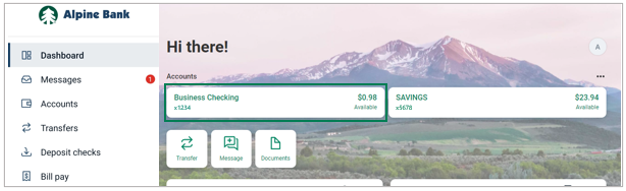
- Select the Alert preferences card to begin the set-up process.
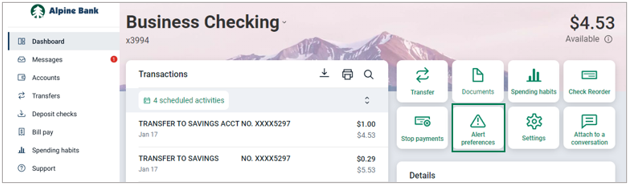
- Within Account alerts, select the arrow next to Balances, transactions, and deposits.
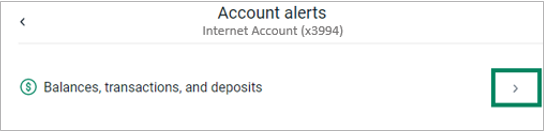
- Select + Add alert.
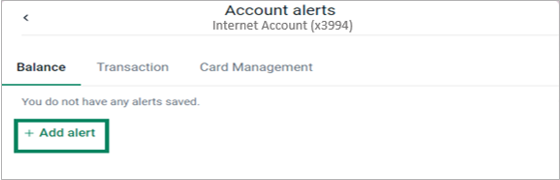
- Select the notification type.
- Select under or over.
- Choose dollar amount.
- Select notification type, then click Add alert.
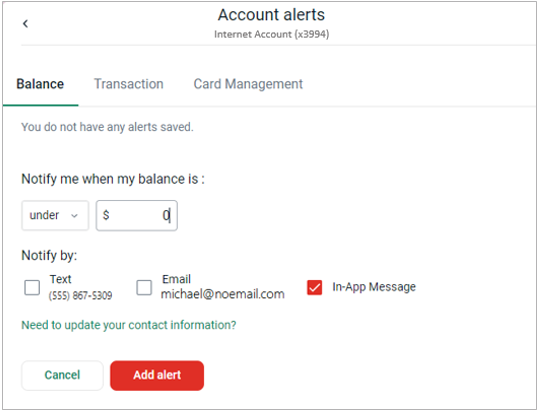
Transaction Alerts
Transaction alerts will notify you when a deposit or withdrawal for a specified amount is transacted on the account.
- From Account alerts, select Transaction, then + Add alert.
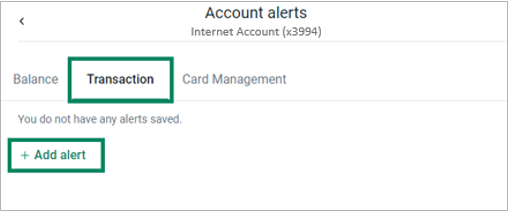
- Select to be notified for a Credit (deposit or earning) or Debit (withdrawal or fee).
- Choose the specific amount.
- Select notification option(s).
- Add alert.
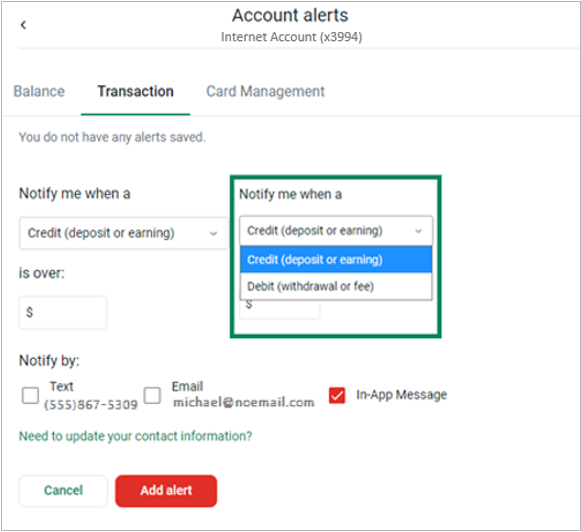
Card Management
Use the following guide to manage your Alpine Bank Visa debit cards in Card Management.
Card Management
Business- Settings/Alerts
Additional event alerts are available through the Business menu option and Settings for events related to ACH, Wires and Positive Pay (Exception Review). To setup additional alerts for these services, complete the following steps;
- Visit www.alpinebank.com and select Online Logins.
- Enter your username and password to Log in.
- From the menu options on the left-hand side, select Business.
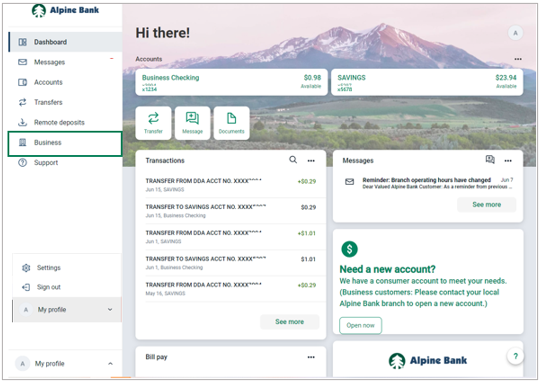
NOTE: The Business menu option is not available through the Alpine Mobile app.
- If your ID is enabled with a secure token, you will be prompted to enter the secure token code found in your VIP Access app or on your physical token.
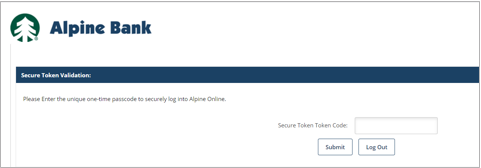
- After completing any additional verification steps, go to the Settings tab, click on Alerts and then Events.
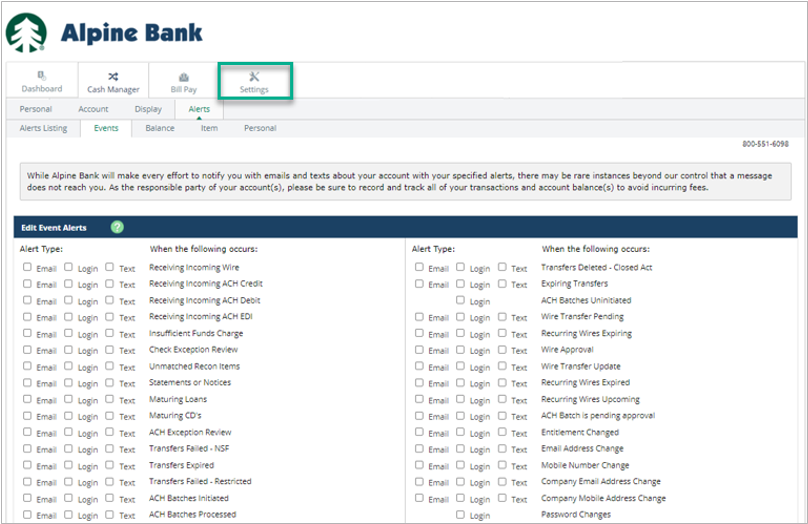
- Select the events and how you want to be notified, then select Save.
{endAccordion}
*NOTE: While Alpine Bank will make every effort to notify you with emails and texts about your account with your specified alerts, there may be rare instances beyond our control in which a message does not reach you.