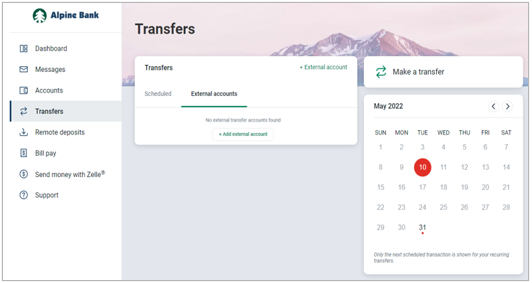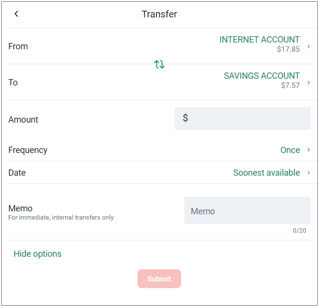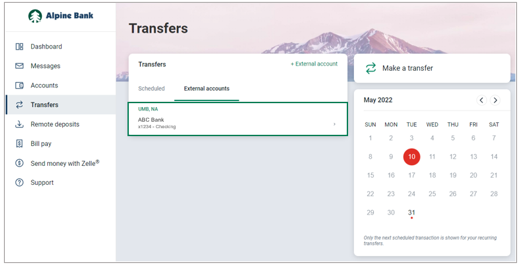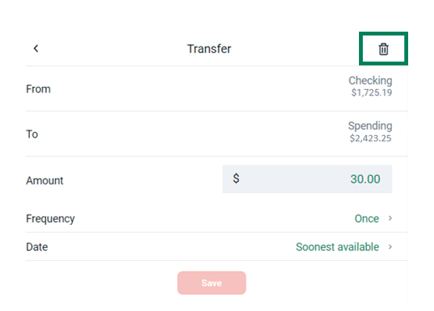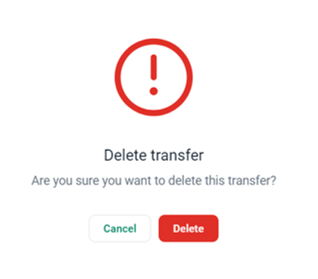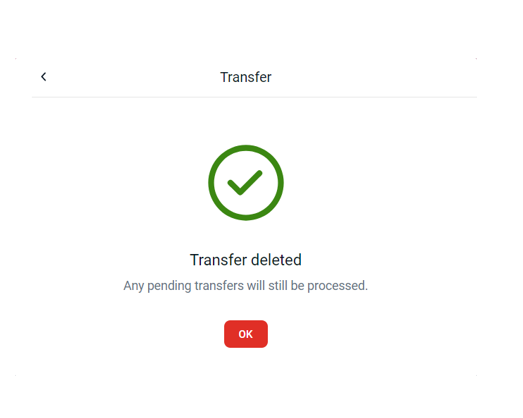Close
- Personal
- Personal Checking
- Compare Personal Checking Accounts
- Liberty Checking Account
- Elite Checking
- Golden Edge Checking for Seniors
- Youth Checking
- Benefit/Memorial Accounts
- Loyalty VISA Debit Card
- Fort Lewis College Debit Card
- Arts Debit Card
- Children's Colorado Debit Card
- Education Debit Card
- Environment Debit Card
- Community Debit Card
- Colorado Mountain College Card
- Contactless Cards
- Overdraft Privilege
- Personal Savings
- Personal Lending
- Home Mortgage Loans
- Online Banking
- Financial Literacy
- Personal Checking
- Business
- Wealth Management
- Community