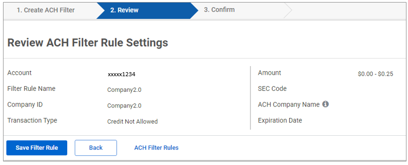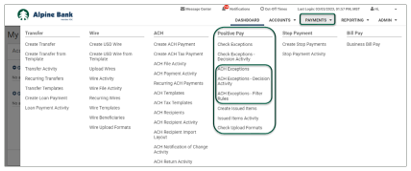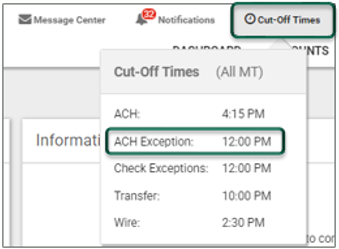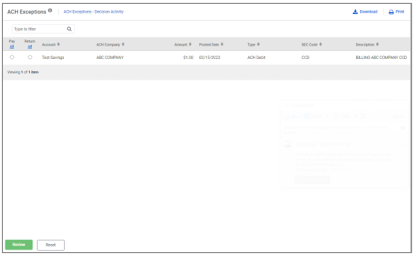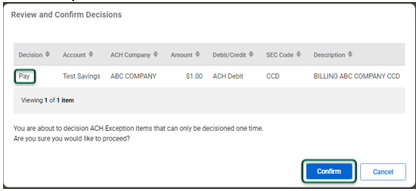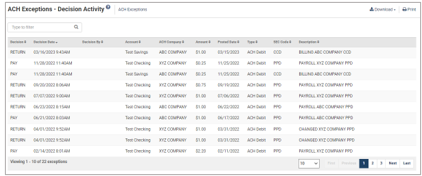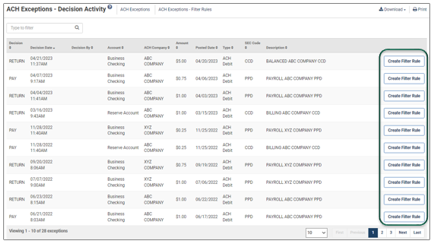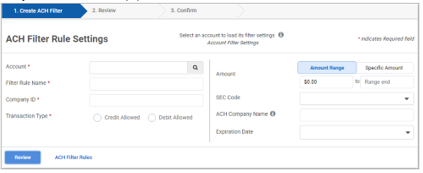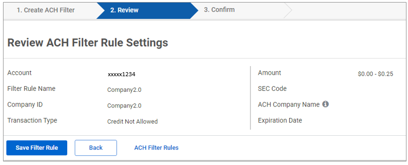Resources
{beginAccordion}
Online Banking Guides
{openTab}
{endAccordion}
Customer Support
Commercial Banking Support
(833) 325-7902
ACH Positive Pay
ACH Positive Pay functions detailed throughout this user guide are available within the Positive Pay menu under the PAYMENTS dropdown menu.
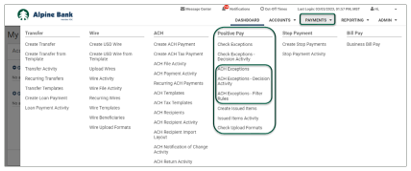
Cut-off times are available within the Cut-Off Times menu:
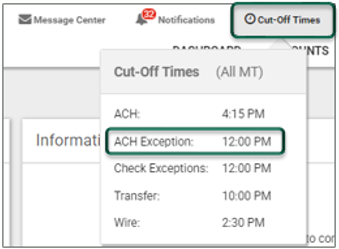
{beginAccordion}
ACH EXCEPTIONS
ACH exception items must be reviewed each business day between 6:00 AM and 12:00 PM Mountain Time. If the items are not reviewed by 12:00 PM, they will be returned.
- To review exception items, select ACH Exceptions from the Positive Pay menu options under the PAYMENTS dropdown.
- If there are exception item(s) listed, this means that an ACH transaction from an unauthorized ACH company was presented to your account and must be reviewed by an authorized user who decides if it should be paid or returned.
- After reviewing the details of the exception item, choose Pay or Return for each item and click Review.
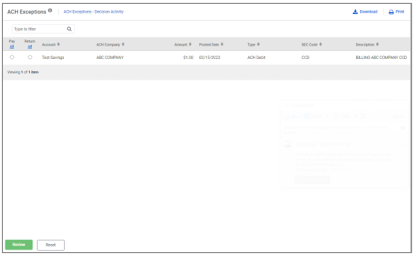
- Review your decision for each item and select Confirm to save.
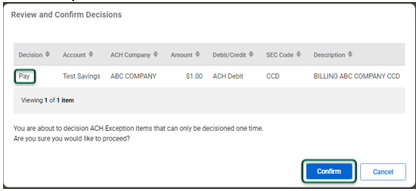
Note: You can only decision an ACH exception one time.
Select ACH Exceptions – Decision Activity from the Positive Pay menu under the PAYMENTS dropdown menu to view all of your ACH exception decision activity.
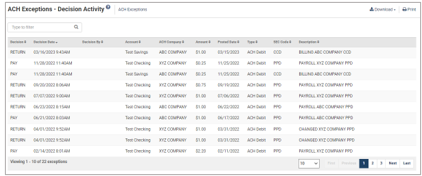
ACH EXCEPTIONS – FILTER RULES
ACH Exception - Filter Rules allows you to establish an approved ACH company from your ACH exceptions list, or you may manually create a new filter.
Filter from Exception:
- From the ACH Exceptions – Decision Activity list, found within the Positive Pay menu options under the Payments dropdown, select Create Filter Rule next to the company you would like to add. Then select Continue.
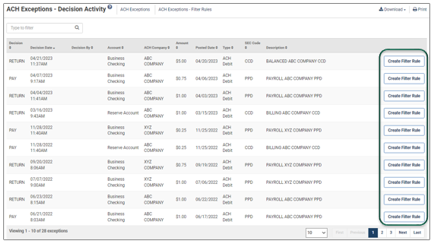
- Enter the Filter Rule Name and modify the Amount fields if needed.
- Select Review and carefully look over the details of the new filter. Then, select Save Filter Rule to confirm.
-
-
-
-
-
Manual Filter Rule:
- Select ACH Exceptions – Filter Rules from the Positive Pay menu under the PAYMENTS dropdown menu.
- Select Create New Filter and complete all required fields (*) within the ACH Filter Rule Settings form. Select Review when ready.
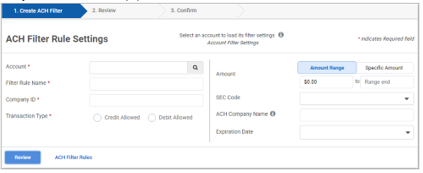
- Verify that the information entered is correct, then select Save Filter Rule.