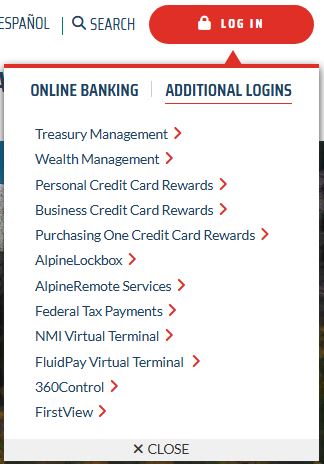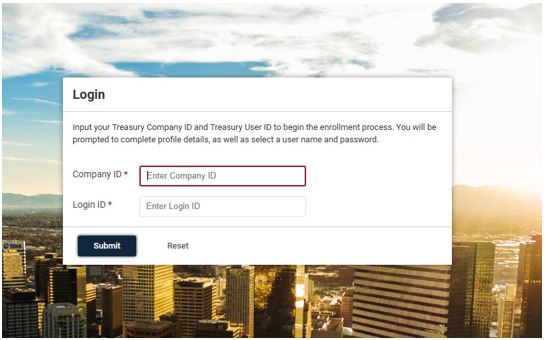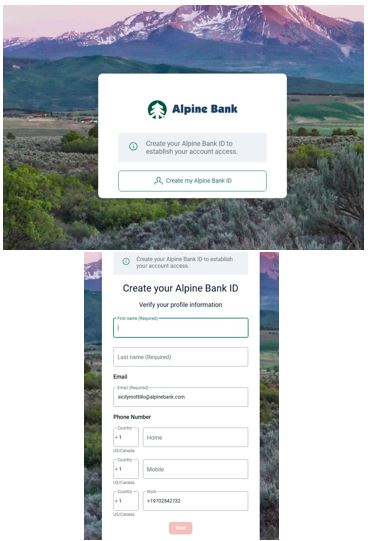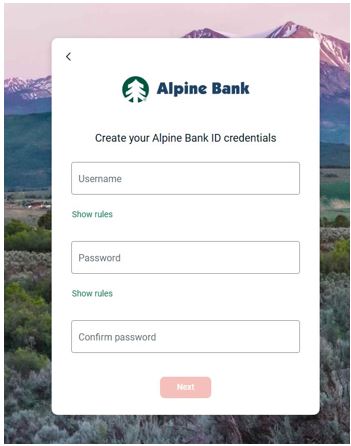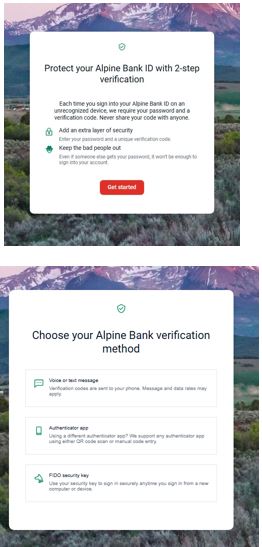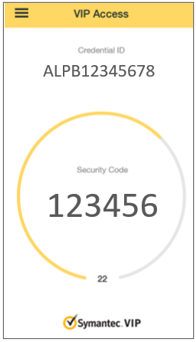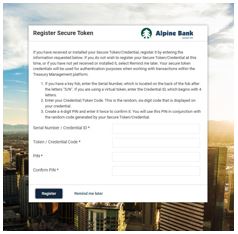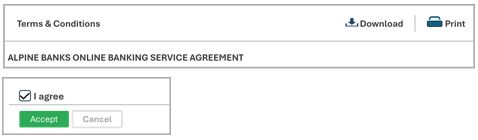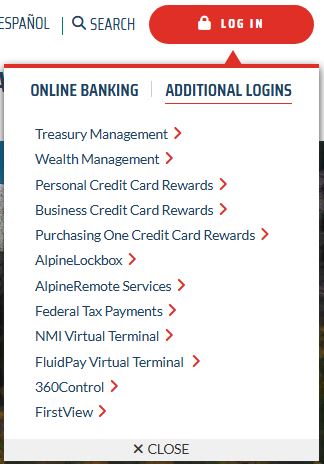Resources
{beginAccordion}
Online Banking Guides
{openTab}
{endAccordion}
Customer Support
Commercial Banking Support
(833) 325-7902
Getting Started
Welcome Emails
Once you’ve enrolled in Treasury Management Online, you’ll receive two emails that are needed to complete the initial login process.
- The first email will notify you that you have been enrolled in Treasury Management Online and will contain your Company ID and Login ID.
- The second email will contain a secure link to establish your username and password, so that you can complete the two-factor authentication set up.
{beginAccordion}
First-time login
After clicking on the secure login link, complete the steps below to establish your password and complete the two-factor authentication process.
-
Enter the Company ID and the Login ID that were provided in the first welcome email that you received. Click Submit.
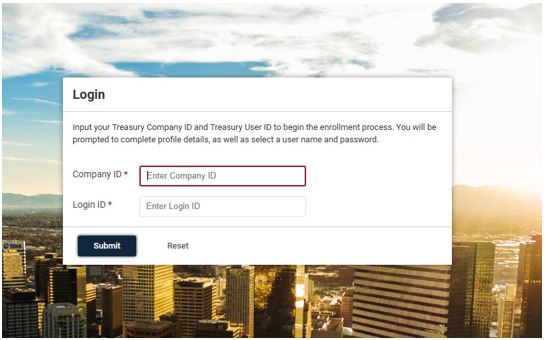
-
Select
Create my Alpine Bank ID. Then you will complete and verify your profile information, including first name, last name, email, and phone number(s).
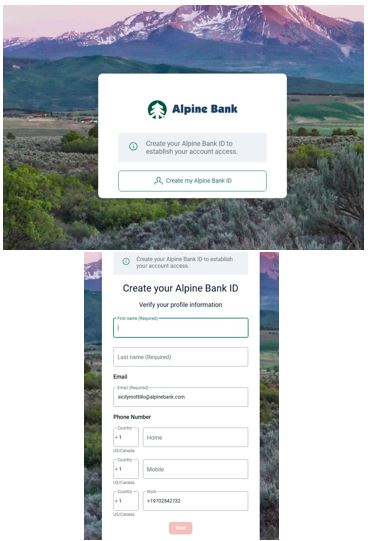
- You will now create your Alpine Bank ID credentials. This Username and Password will be used for subsequent logins. Establish your password following the password requirements listed, then click Next.
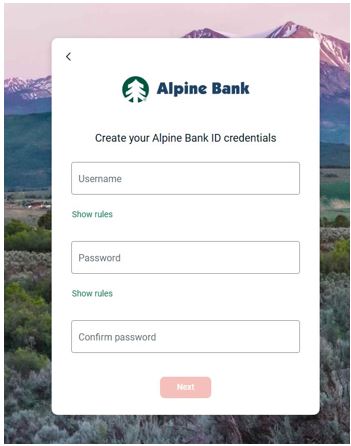
-
You will need to protect your accounts with 2-step verification. Choose your preferred method from the available options.
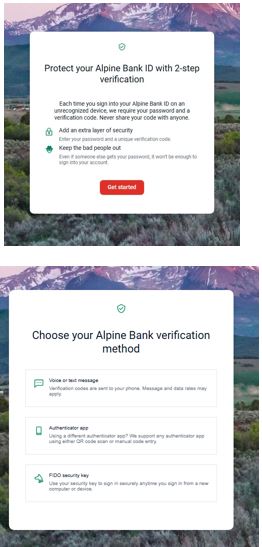
-
Once you have completed your 2-step verification set up, you will be prompted to register your secure token. To do this, complete the following steps:
- Download the VIP Access App from the app store on your mobile device.
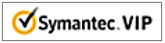
- The app screen will display a Credential ID and a Security Code that changes every 60 seconds.
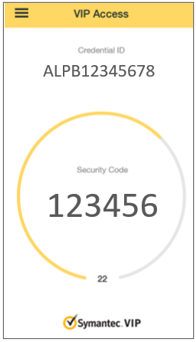
- Enter the Credential ID from the VIP Access App in the Serial Number/Credential ID field and the Security Code in the Token/Credential Code field.
- Create a 4-digit PIN and enter it into the PIN, and the Confirm PIN fields. Then click Register.
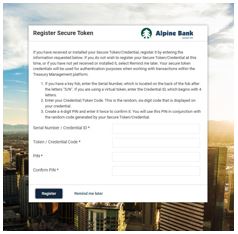
NOTE: You may choose to bypass this step and register your token at a later date by clicking on Remind me later, however, this may prevent you from performing certain actions within your online access. You will be reminded to register your token again in 5 days and on the sixth day you will be required to register.
1. Review the Terms & Conditions. You also have the option to download and/or print the Terms & Conditions. At the bottom of the screen, check the box next to I agree, then click Accept to complete the first-time login process.
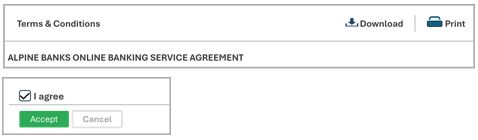
Subsequent logins
Once you have completed your first-time login, all subsequent logins will be completed from the Alpine Bank website. Navigate to alpinebank.com and click Log In, then choose Treasury Management from the Additional Logins menu.