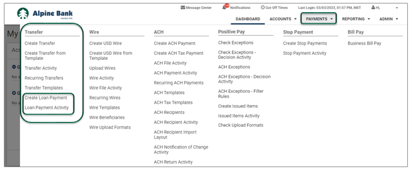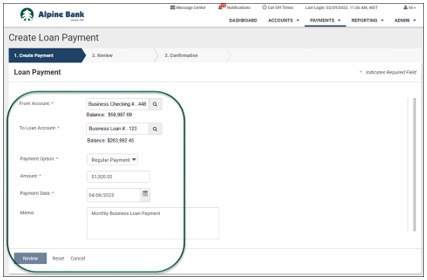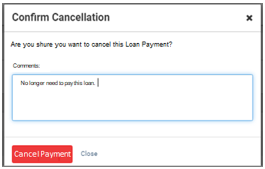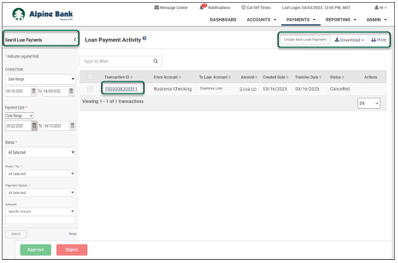Resources
{beginAccordion}
Online Banking Guides
{openTab}
{endAccordion}
Customer Support
Commercial Banking Support
(833) 325-7902
Loan Payments
To make regular or principal-only payments from your online banking account, the loan must first be added to your online account.
Loan payment functions detailed throughout this user guide are available within the Transfer menu under the PAYMENTS dropdown menu.
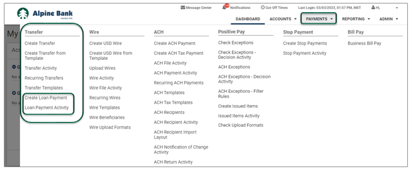
{beginAccordion}
CREATE LOAN PAYMENT
- From the Payments dropdown, select Create Payment from the Transfer menu.
- Complete all required fields (*) within the Loan Payment form, then select Review.
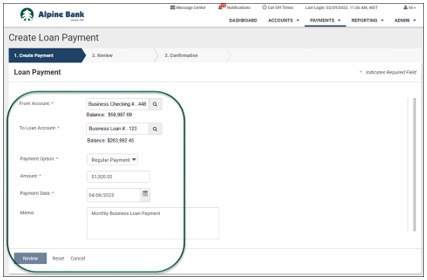
Note: Information included in the Memo is for your reference only and will not be included in the loan payment details.
- Carefully review the loan payment information, then select Confirm.
CANCEL LOAN PAYMENT
- To delete a scheduled loan payment, select Loan Payment Activity from the Transfer menu under the PAYMENTS dropdown.
- Search for the desired loan payment and select Cancel Loan Payment or place a check-mark next to multiple loan payments to cancel multiple at one time.
- Input a Comment (optional), then select Cancel Payment.
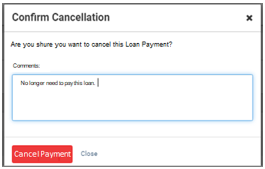
LOAN PAYMENT ACTIVITY
- To view all of your payment activity, select Loan Payment Activity from the Transfer menu under the PAYMENTS dropdown.
- You may search for a specific loan payment by expanding the Search Loan Payments pop-out menu.
- To view additional detail on a specific loan payment, click on the Transaction ID.
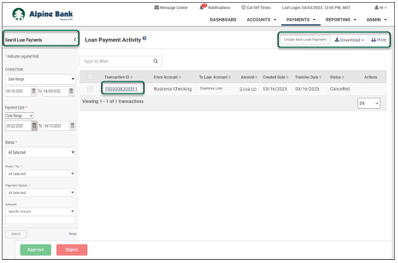
Note: You can Download or Print the Loan Payment Activity page.