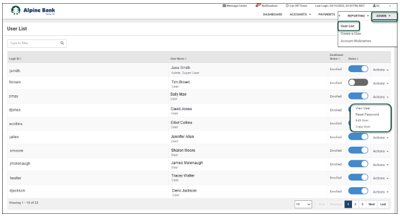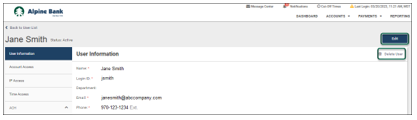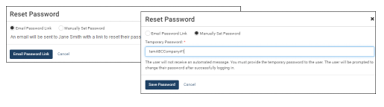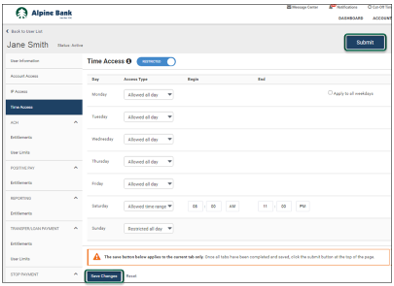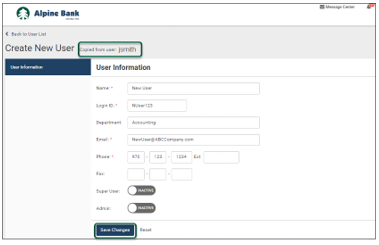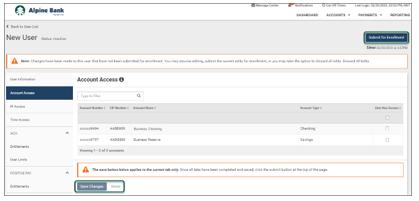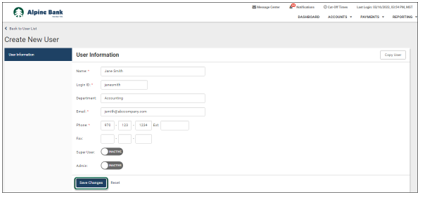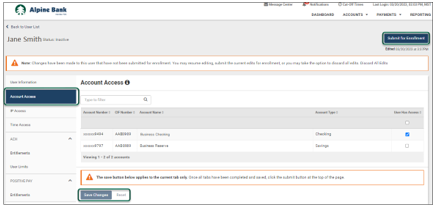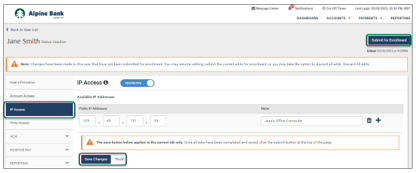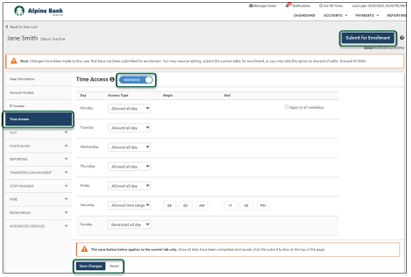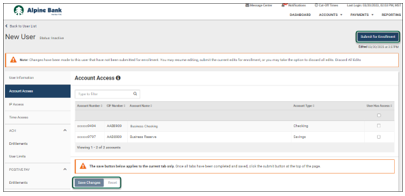To manage treasury management online banking users, complete the following steps:
- From the ADMIN menu option, select User List to view a list of existing online users.
- The Actions dropdown will allow you to View User, Reset Password, Edit User or Copy User.
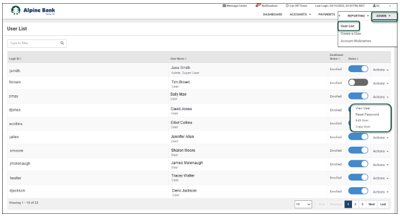
View User allows you to view the user’s contact information, security settings, entitlements and limits. You can also delete the user by selecting Delete User. If changes to the user profile are needed while in view mode, you may select Edit to make desired changes.
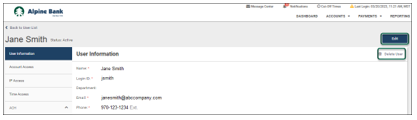
Reset Password allows you to reset a user’s password by emailing the user a password link or by manually setting a temporary password for the user.
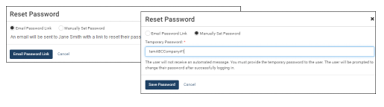
Edit User allows you to edit the user’s contact information, security settings, entitlements and limits. The Save Changes button saves changes on the current tab only and must be selected before navigating to a different user settings tab. Once all changes have been completed and saved, select the Submit button at the top of the page to complete the user updates. Confirm your submission by selecting Submit User in the pop-up box.
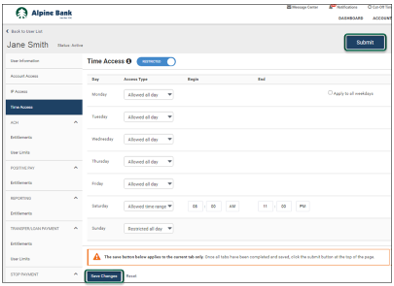
Copy User allows you to create a new user with the same security settings, entitlements and limits as an existing user.
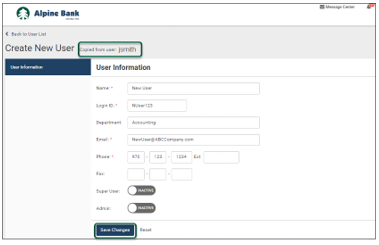
After entering the new user’s contact information, select Save Changes. Verify that all user settings were copied over as desired. Select Submit for Enrollment and then Submit User in the pop-up box to confirm the new user.
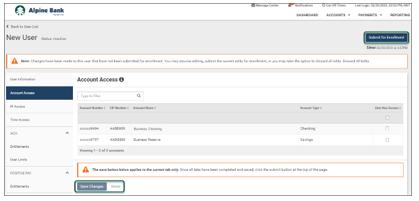
Note: Once the new user has been submitted, they will receive an email containing a link to establish their password. You must provide the new user with the Company ID and Login ID that you created before they can log in.
Close