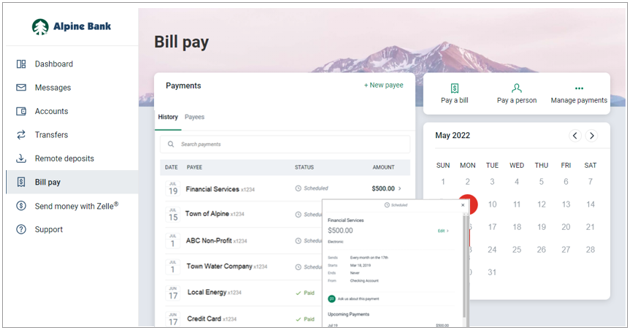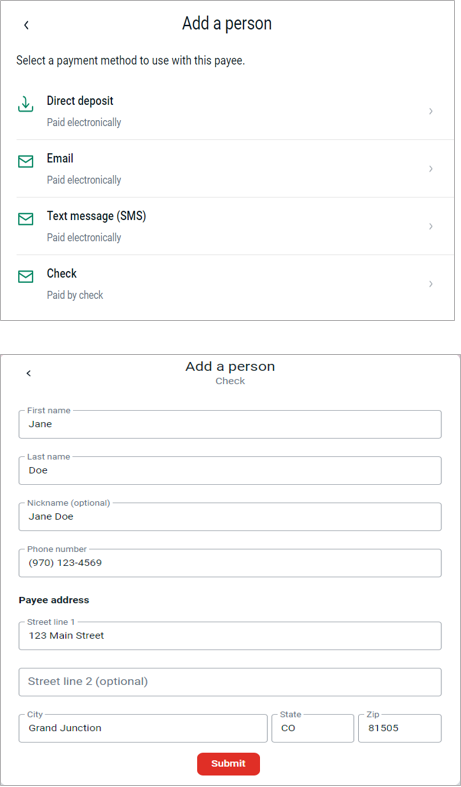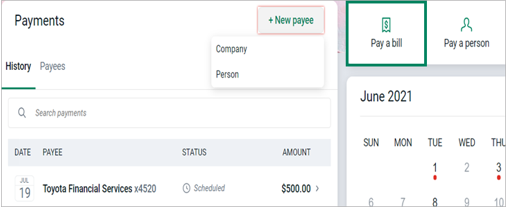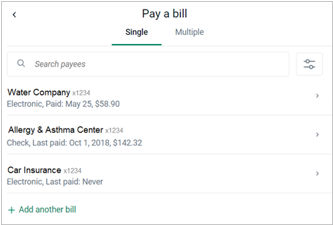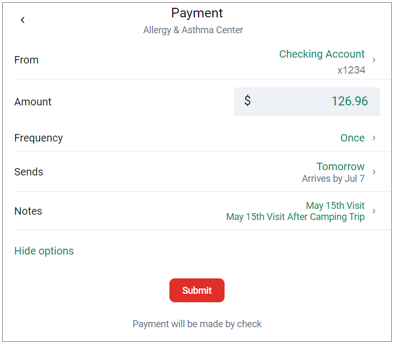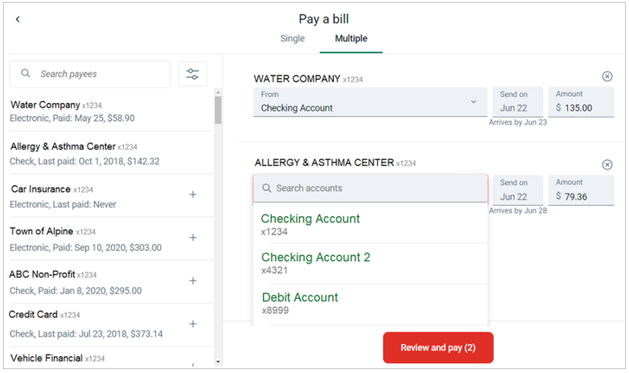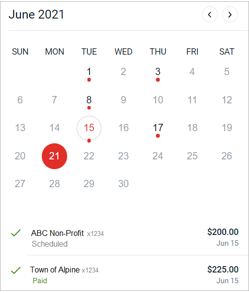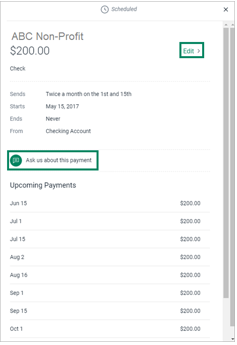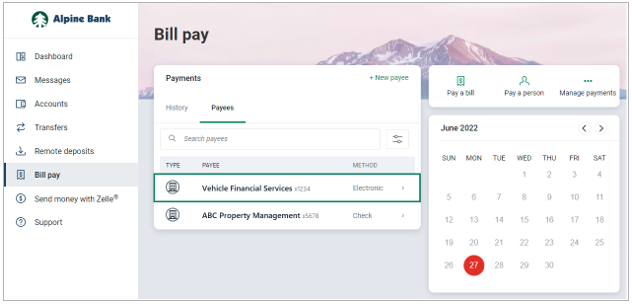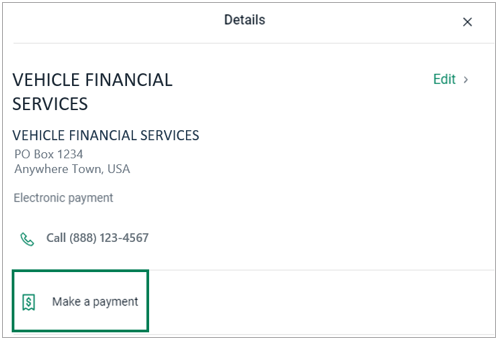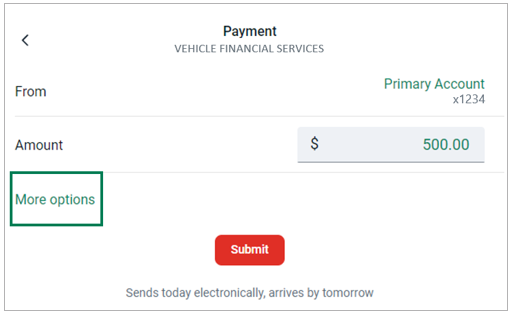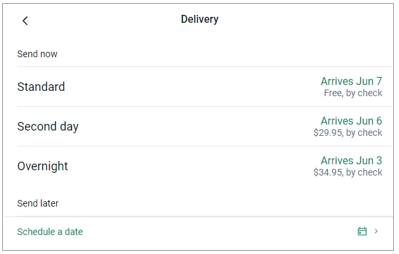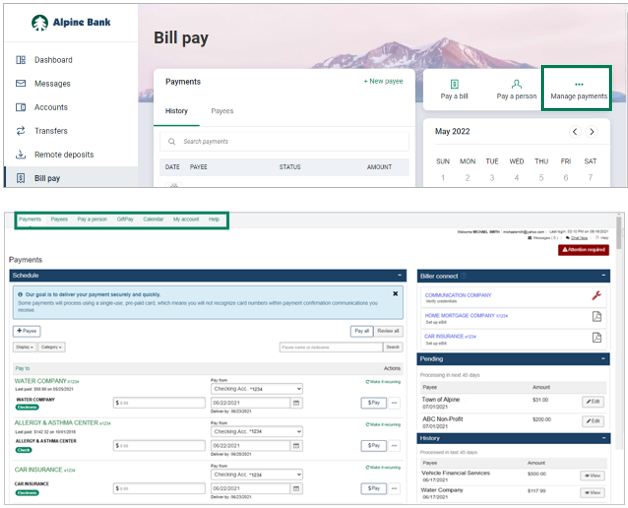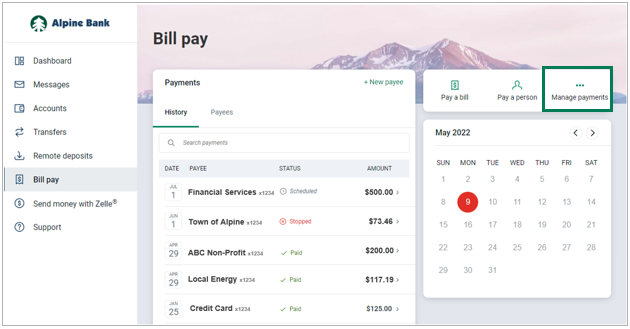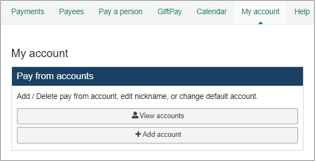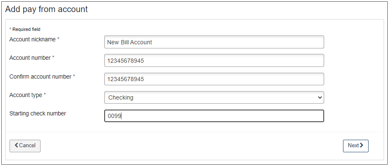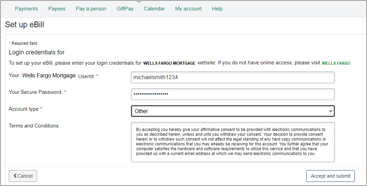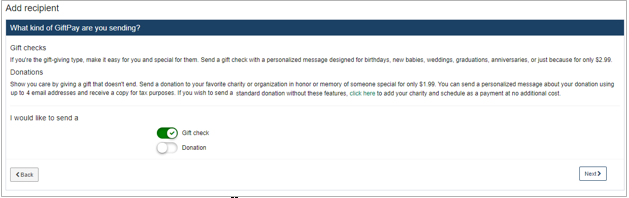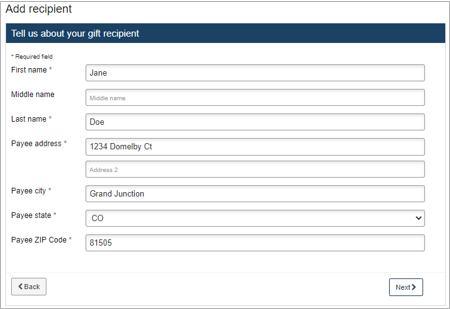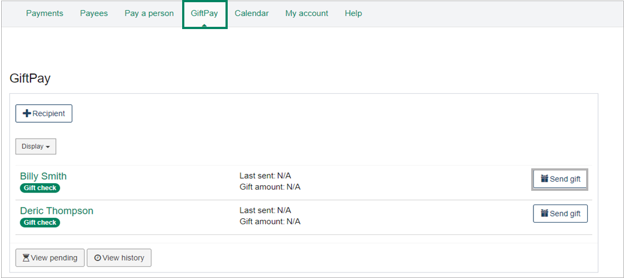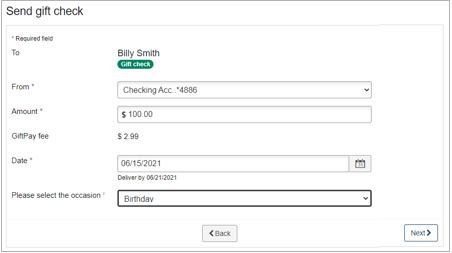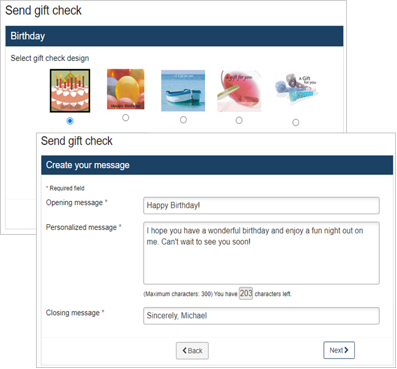If you have already enrolled in Bill Pay you can add an additional "pay from" account.
- Select Bill pay from the main menu, and Manage Payments.
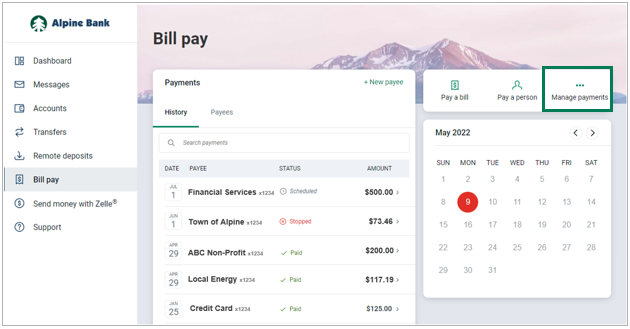
- Click My Account. Under Pay from Accounts, select + Add Account.
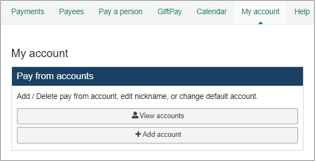
- Input the required information, then click Next. Verify the account details and if correct, click Submit.
NOTE: The account will need to be approved by Alpine Bank before it shows within your online account. These approvals are processed during business hours and in the order they are received.
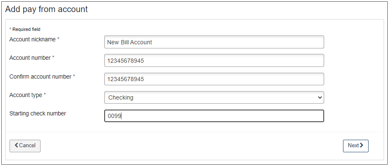
CloseView, pay and track bills from participating companies using Biller Connect.

To connect a bill:
- select one of the participating companies found in the Biller connect window.
- Input your User ID and Password for the payee’s website and the Account type.
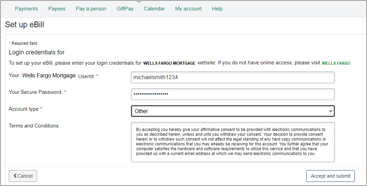
- Review the Terms and Conditions and select Accept and submit.
Once established, a PDF of your bill, which includes the amount due, due date and unpaid balance, will generate directly into your payments dashboard. You may set up a one-time payment or a recurring payment for a varying amount.
CloseSend a GiftPay* check with a personalized message designed for special occasions. You can also send a donation to a charity or organization of your choice.
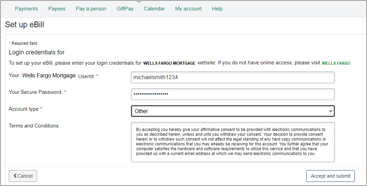
*Certain transaction fees and limitations apply. Please refer to the product terms and conditions.
Add a Recipient
- Select + Recipient from the main menu.
- Select either Gift check or Donation, and click Next.
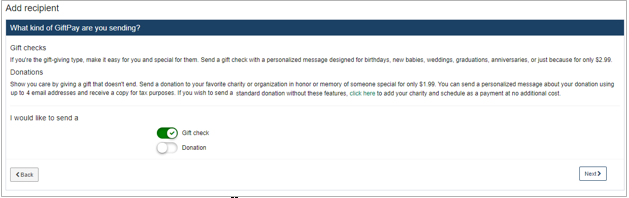
- Input the recipient’s name and mailing address, and click Next. Confirm the recipient information and click Submit.
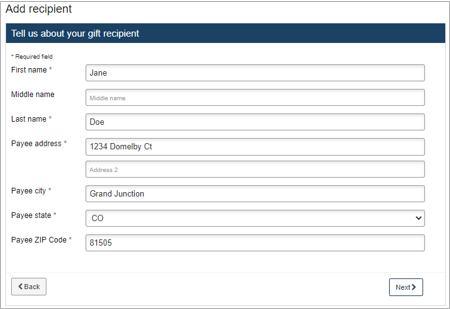
Send a GiftPay
A list of previously added recipients will be displayed within GiftPay.
- Click on Send gift to send a personalized gift check and message to that recipient.
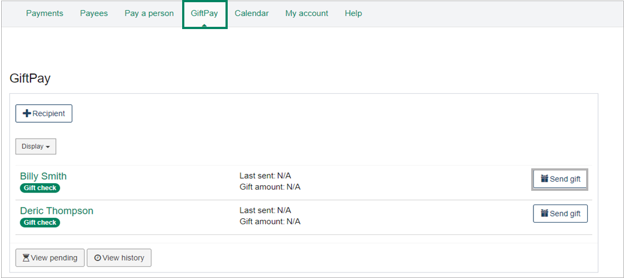
- Input the details of the payment, select the occasion, and click Next.
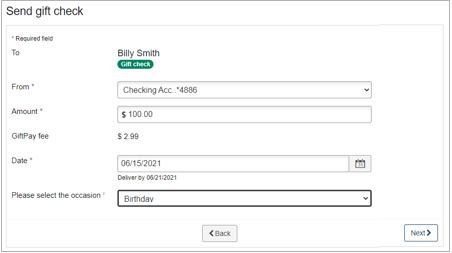
- Select a gift check design, and add your personal message, clicking Next after each screen.
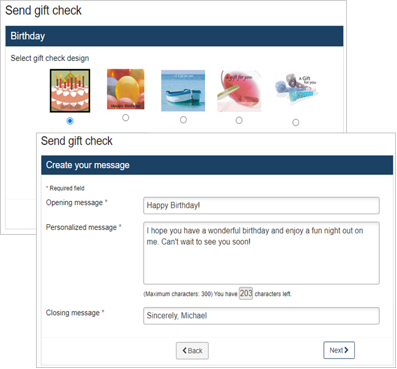
- Review your gift check and if correct, click Submit.
Close