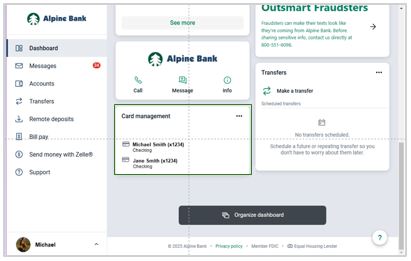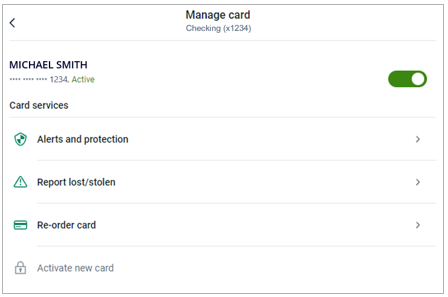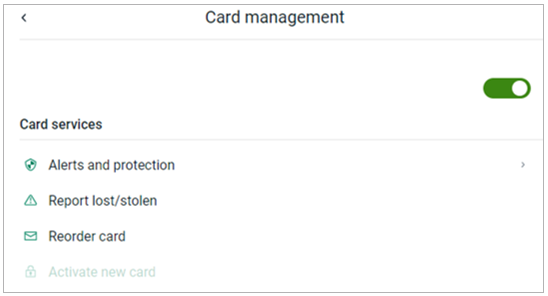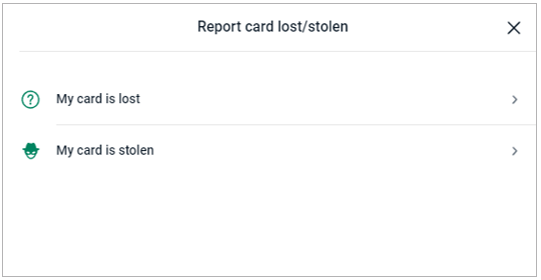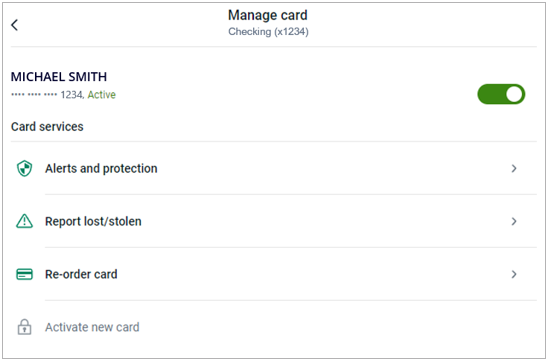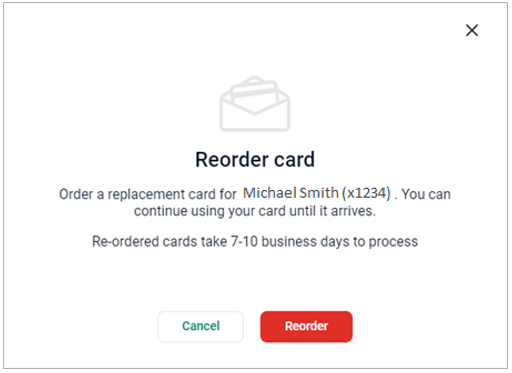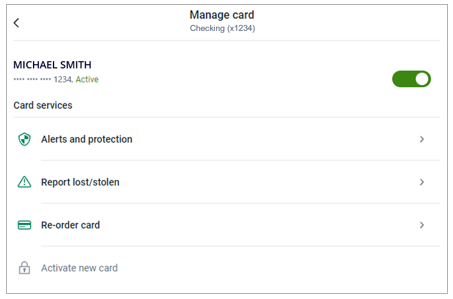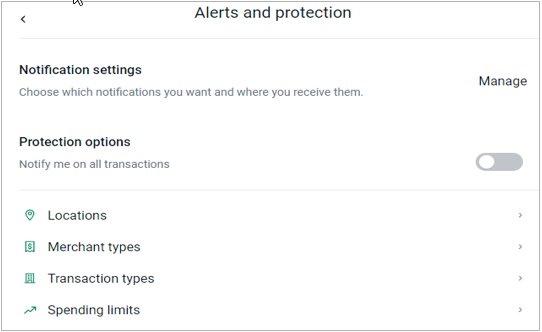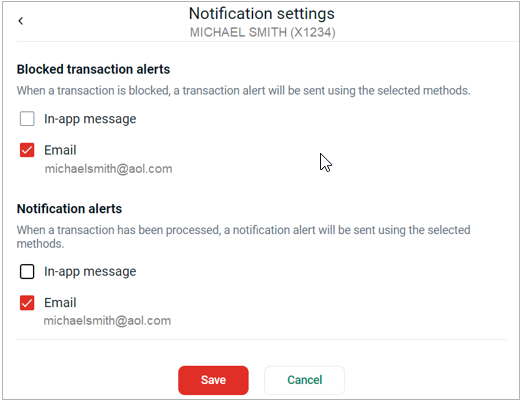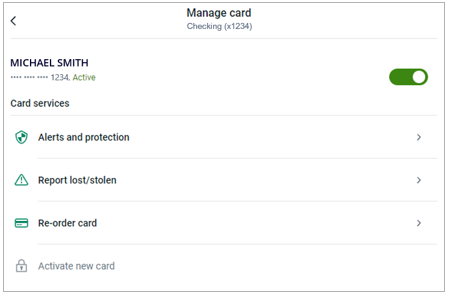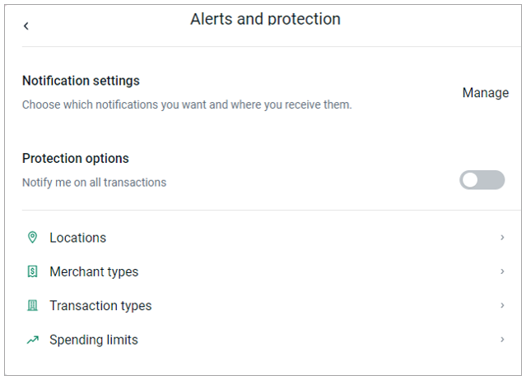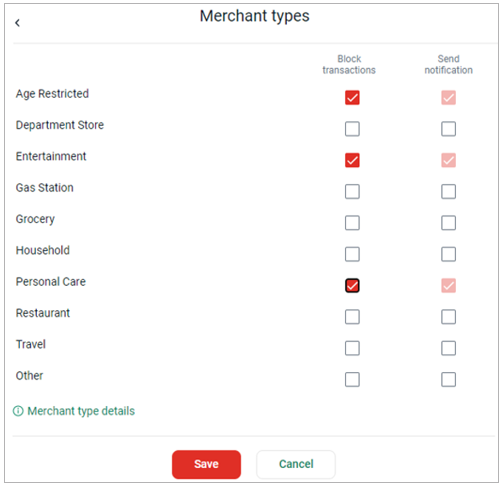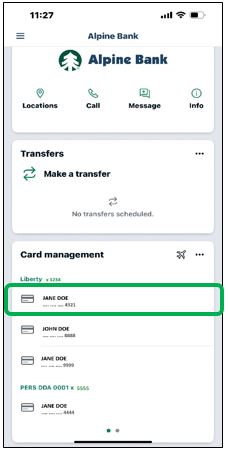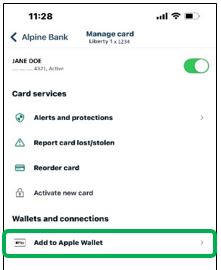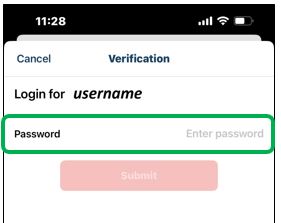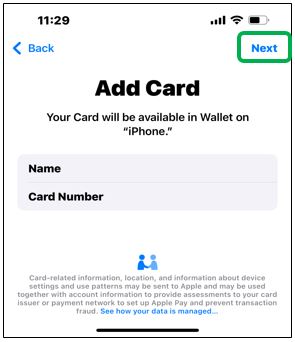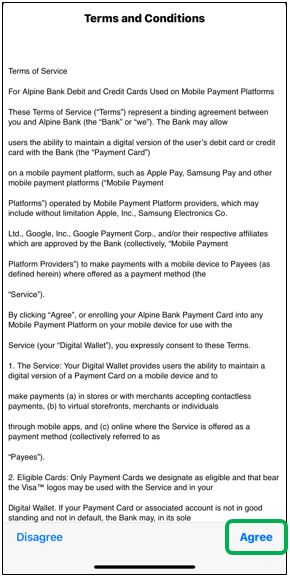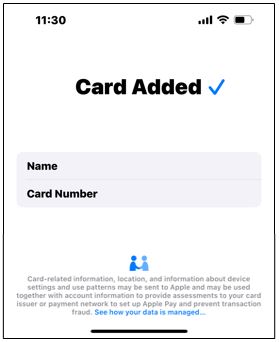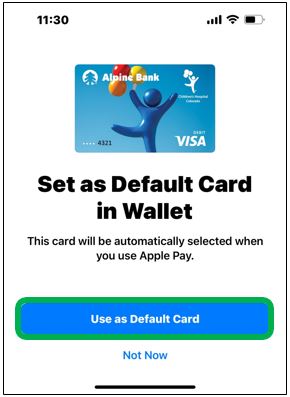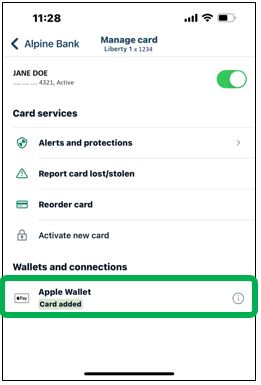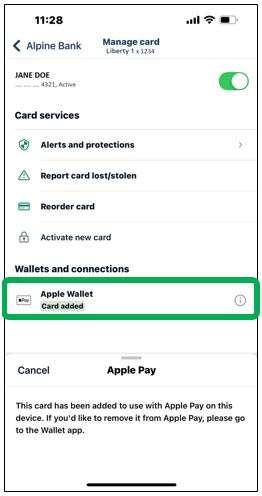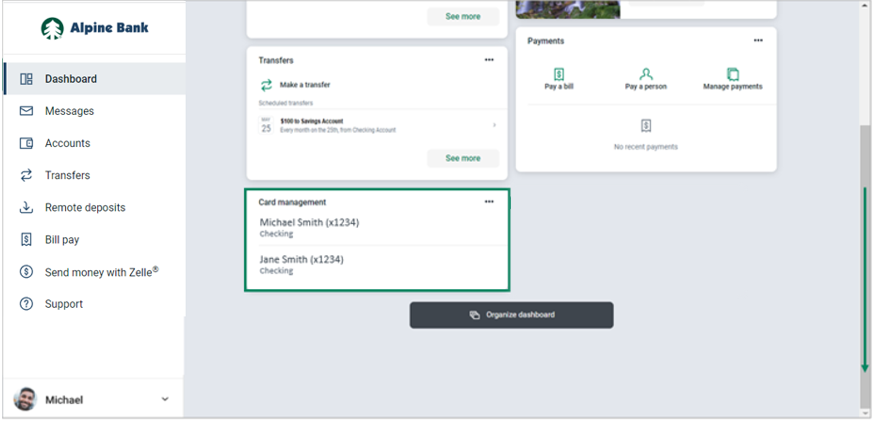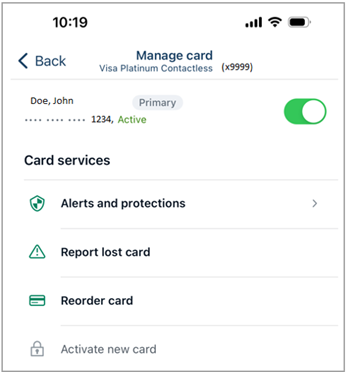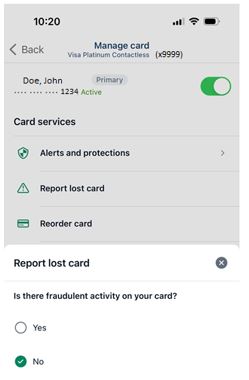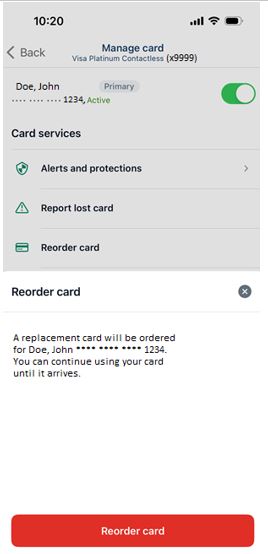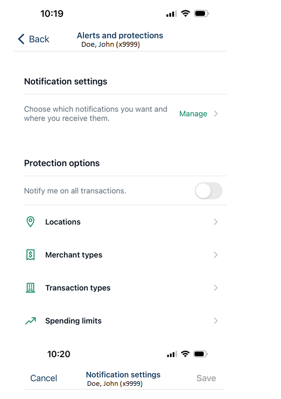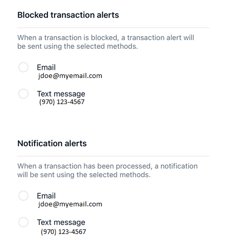Card Management
Debit & Credit Cards
Debit Cards
To manage your Alpine Bank Visa® debit card(s) please complete the following steps:
In the Dashboard, scroll down to Card management and select the debit card you wish to manage.
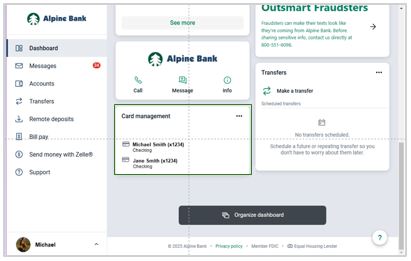
Card Management Includes:
{beginAccordion}
Lock Card - Suspends use. Doesn't cancel.
Select the green slide bar to lock your card. This is helpful if you have misplaced your debit card but believe you'll find it and want to temporarily place a hold on it. Your debit card will not work until you unlock it by toggling the slider back to green.
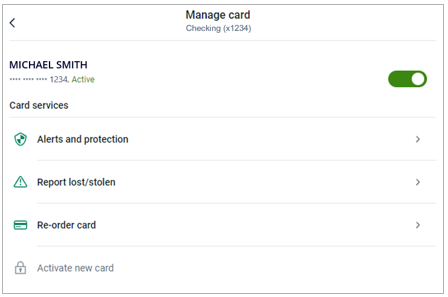
Report lost/stolen - Cancel card
Report a card as lost or stolen. This will deactivate your card. Please note that cards that have been deactivated cannot be reactivated.
- After selecting the applicable card, click on Report lost/stolen.
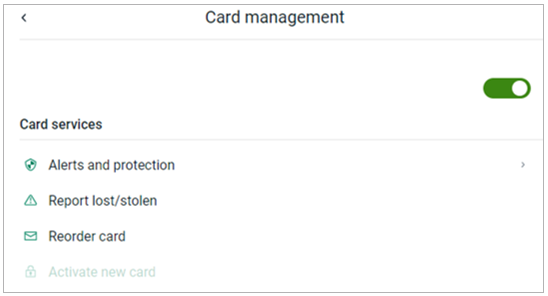
- Select either My card is lost or My card is stolen. Then, click Report Lost or Report Stolen to confirm that your card has been lost or stolen. If you notice unauthorized transactions in your account, notify Alpine Bank immediately.
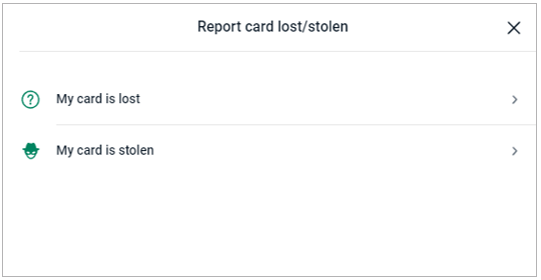
-
To obtain a new card, visit a bank location to have a new card printed. If you can’t make it into a location, you may call 800-551-6098 to order a new card and it will be mailed to you in seven to ten business days.
Reorder and Activate Card
If you have a broken or worn-out card, you may order a replacement. You may also activate a new card that was sent to you.
Note: Ordering a replacement card will not automatically deactivate your existing card.
- After selecting the applicable card, click on Reorder card. If you are activating a card, click on Activate new card.
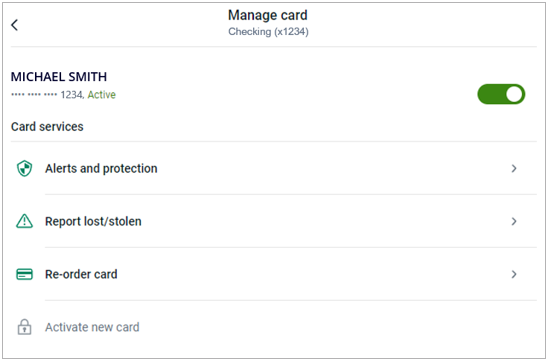
- Select Reorder. Reordered cards take seven to ten business days to process.
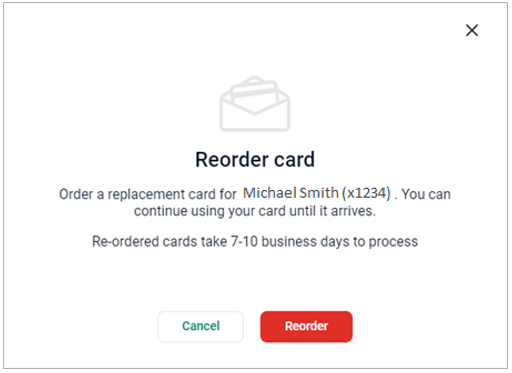
Alerts and protections - Notification Settings
Set up Notifications to alert you when a transaction is blocked or processed.
- After selecting the card, click on Alerts and protection.
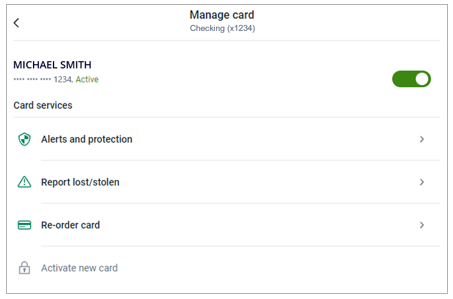
- Click on Notification settings.
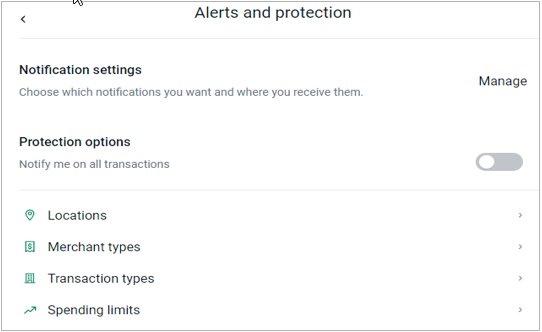
- Check-mark the type of notifications you would like to receive for blocked and/or processed transactions. Click Save.
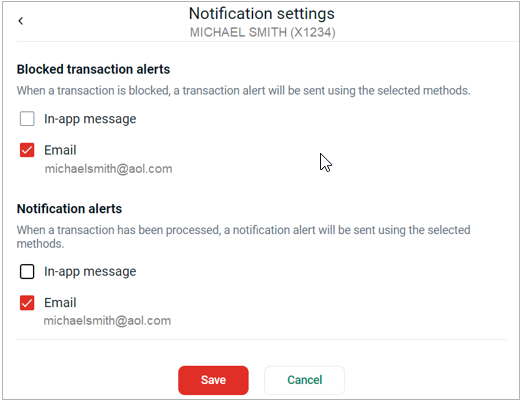
Alerts & Protections – Blocks and Notifications
Blocks and Notifications for specific locations, merchant types, transaction types and spending limits may be created.
- After selecting the card, click on Alerts and protections.
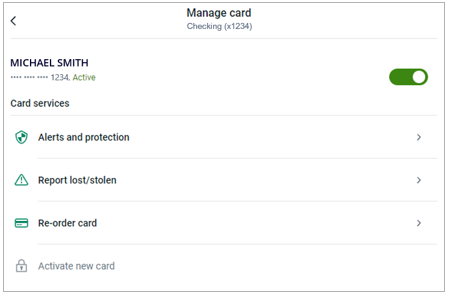
- Click on Locations, Merchant types, Transaction types, or Spending limits.
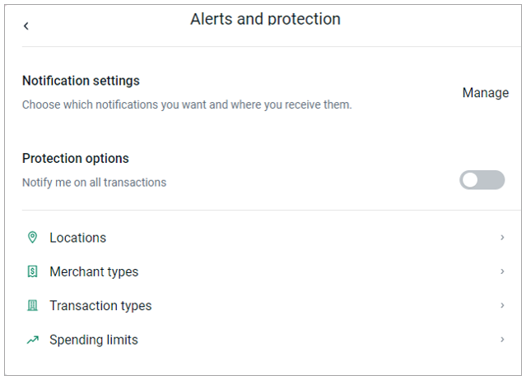
- Check-mark the type of transactions you would like to block, or receive notifications for when transactions are processed. For spending limits, input the dollar amount limit. Click Save.
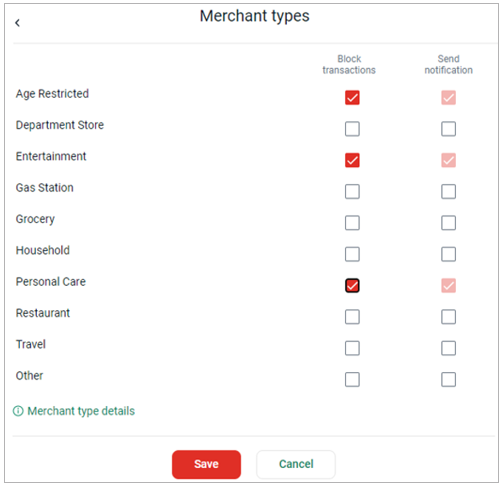
Digital Wallet Enrollment
Sign into the Alpine Mobile app and scroll down to Card Management.
-
Choose the debit or credit card within
Card Management.
Note: Health Savings Account (HSA) cards must be added through the digital wallet on your device, and cannot be added in the Alpine Mobile app.
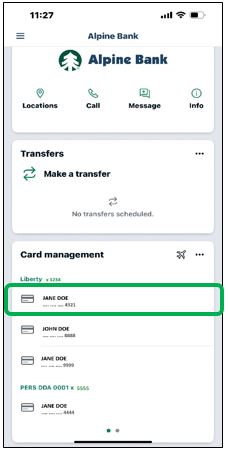
- Under Wallets and Connections click Add to Apple/Google Wallet.
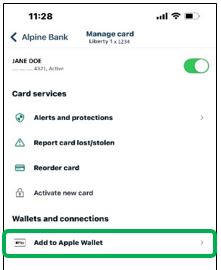
- Enter your online banking Password.
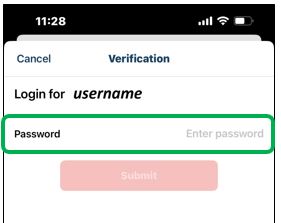
- Click Add to Apple/Google Wallet.

- Add Card to selected device, then click Next.
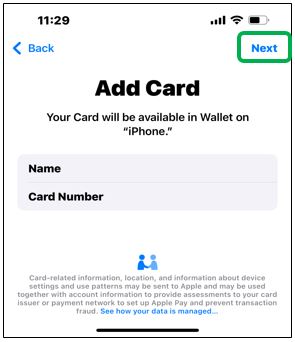
- Review and Agree to the Terms and Conditions to move forward.
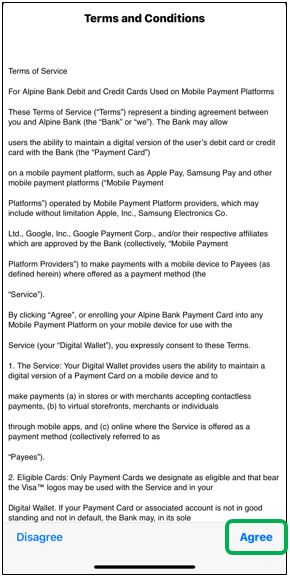
- You will receive a Card Added notice.
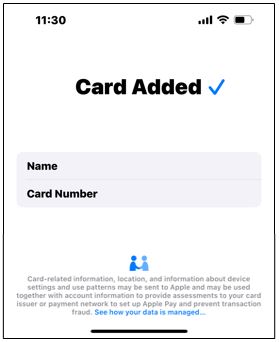
- You have the option to select Use as Default.
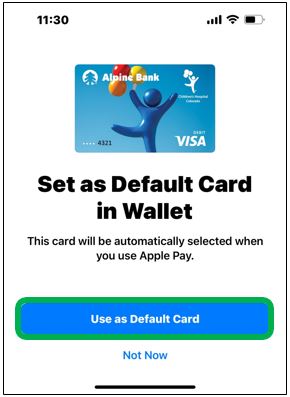
- Under the Wallets and Connections, you will now see Card Added.
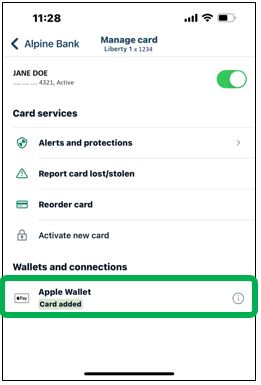
- The debit or credit card added is available for immediate use.
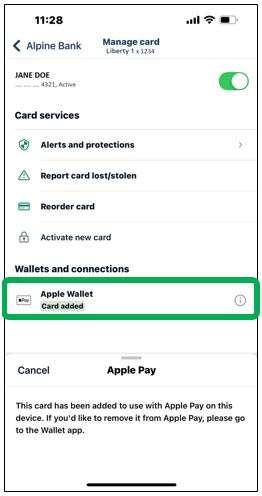
{endAccordion}
Credit Cards
To manage your Alpine Bank credit card(s) please complete the following steps:
In the Dashboard, scroll down to Card management and select the credit card you wish to manage.
Note: Contact us at 800-551-6098 to place a travel notice on an Alpine Bank Credit Card.
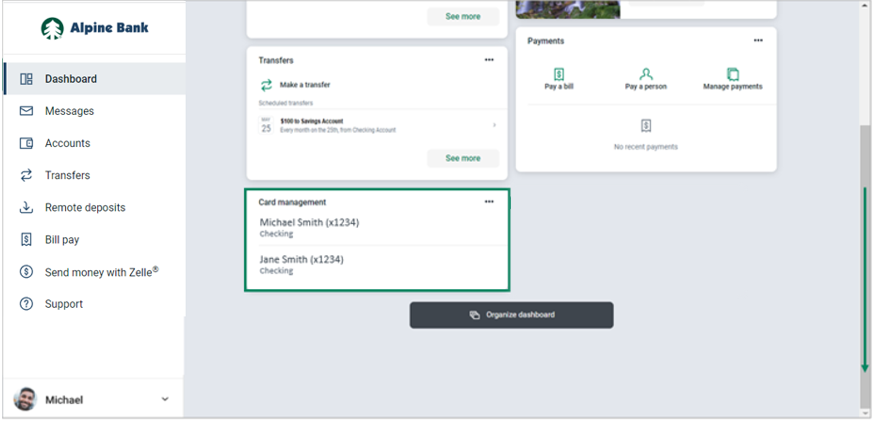
Card Management Includes:
{beginAccordion}
Lock Card - Suspends use. Doesn't cancel.
Select the green slide bar to lock your card. This is helpful if you have misplaced your credit card but believe you'll find it and want to temporarily place a hold on it. Your credit card will not work until you unlock it by toggling the slider back to green.
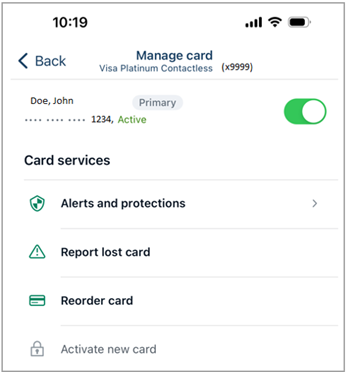
Report lost/stolen - Cancel Card
Report a card as lost or stolen. This will deactivate your card. Please note that cards that have been deactivated cannot be reactivated.
- After selecting the applicable card, click on Report lost/stolen.
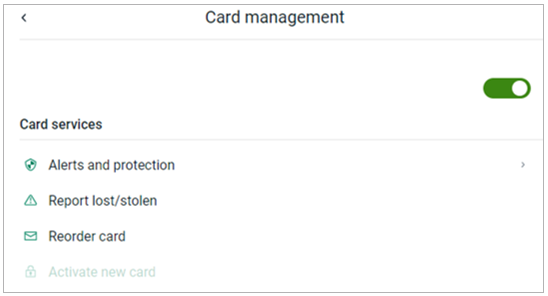
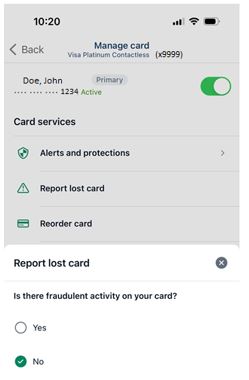
- Select either My card is lost or My card is stolen. Then, click Report Lost or Report Stolen to confirm that your card has been lost or stolen. If you notice unauthorized transactions in your account, notify Alpine Bank immediately.
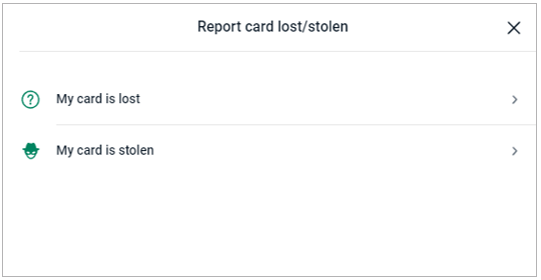
-
Call 800-551-6098 to order a new card and it will be mailed to you in seven to ten business days.
Reorder and Activate Card
If you have a broken or worn-out card, you may order a replacement. You may also activate a new card that was sent to you.
Note: Ordering a replacement card will not automatically deactivate your existing card.
- After selecting the applicable card, click on Reorder card. If you are activating a card, click on Activate new card.
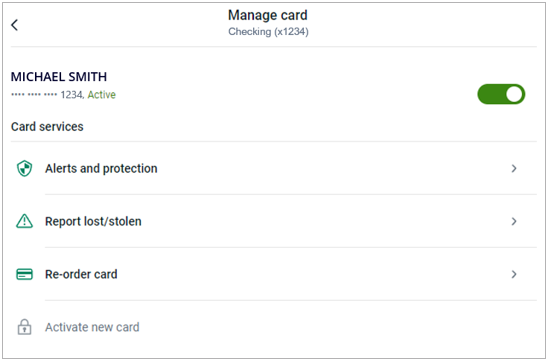
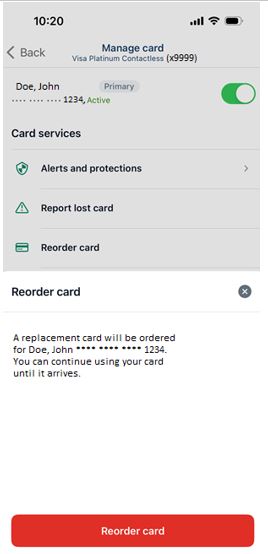
- Select Reorder. Reordered cards take seven to ten business days to process.
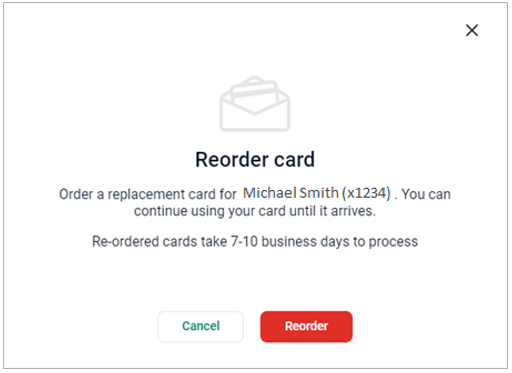
Alerts and protections - Notification Settings
Set up Notifications to alert you when a transaction is blocked or processed.
- After selecting the card, click on Alerts and protection.
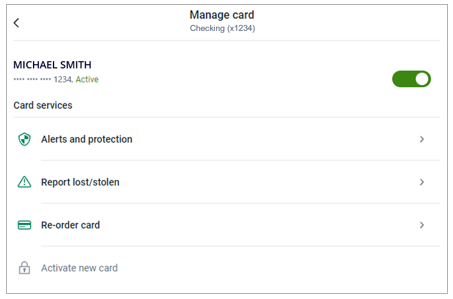
- Click on Notification settings.
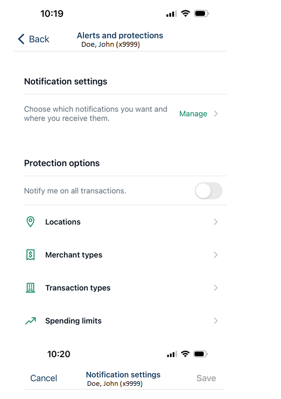
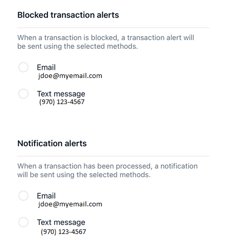
- Check-mark the type of notifications you would like to receive for blocked and/or processed transactions. Click Save.
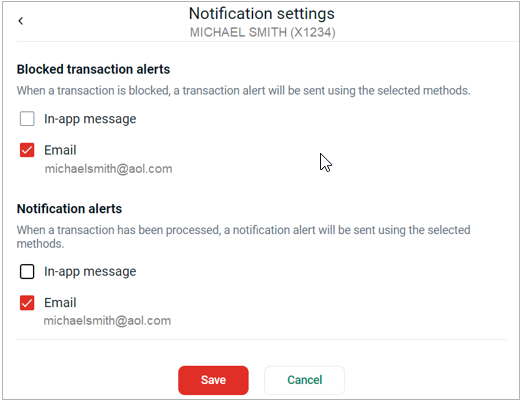
Alerts & Protections – Blocks and Notifications
Blocks and Notifications for specific locations, merchant types, transaction types, and spending limits may be created.
- After selecting the card, click on Alerts and protections.
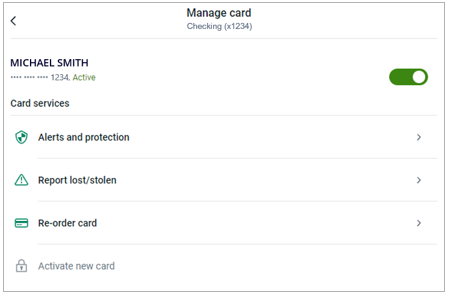
- Click on Locations, Merchant types, Transaction types, or Spending limits.
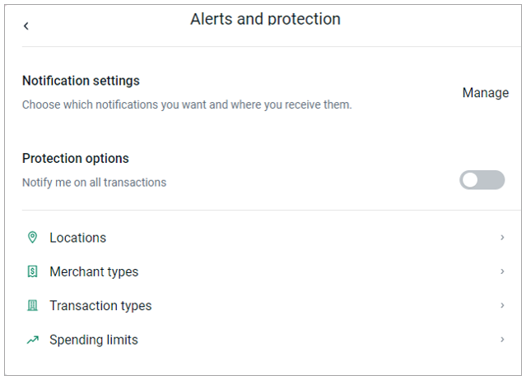
- Check-mark the type of transactions you would like to block, or receive notifications when transactions are processed. For spending limits, input the dollar amount limit. Click Save.
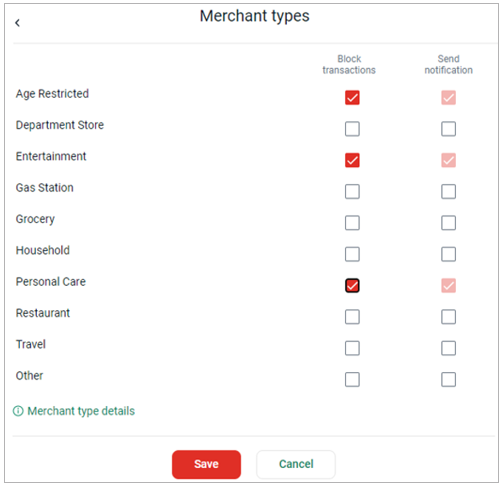
{endAccordion}